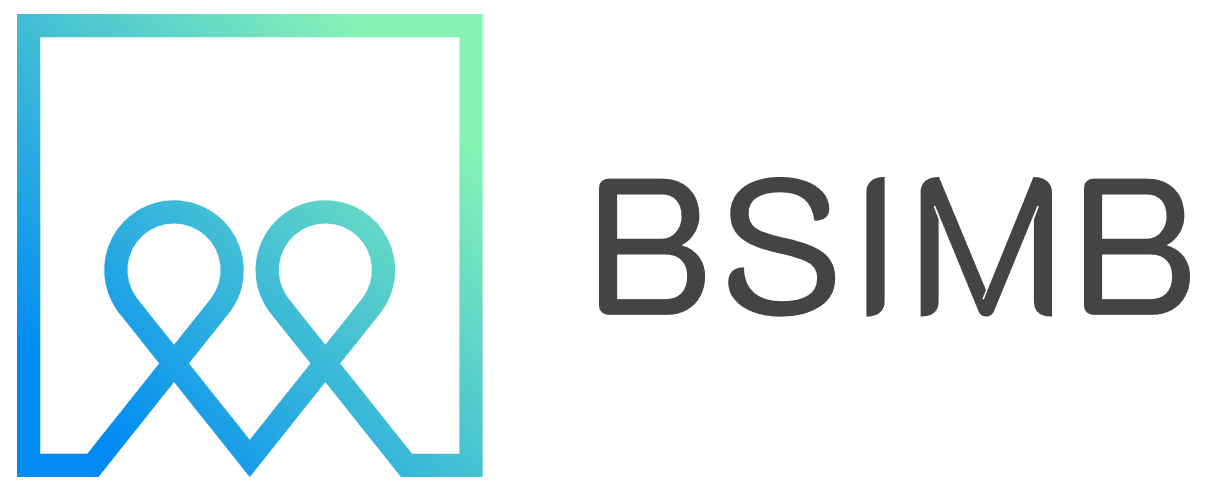Managing your schedule from the comfort of your couch has become increasingly important as our living rooms transform into entertainment and productivity hubs. While Amazon Fire TV devices excel at streaming content, many users wonder how to access their calendars directly on their television screens.
The reality is that Amazon Fire TV doesn't offer a native calendar application in its app store, and Google Calendar isn't directly available as a standalone app. However, this doesn't mean you're completely out of options when it comes to viewing your schedule on your Fire TV device.
Why Fire TV Lacks Native Calendar Apps
Amazon designed Fire TV primarily as a streaming media device, focusing on entertainment rather than productivity applications. The Fire TV operating system, based on Android but heavily modified, prioritizes video content, games, and music streaming services. This focus explains why traditional productivity apps like calendars, email clients, or office suites are notably absent from the Amazon Appstore.
Additionally, the Fire TV interface is optimized for remote control navigation rather than the touch interactions that most calendar apps require. The ten-foot user interface design philosophy means apps need to be readable and navigable from across the room, which presents unique challenges for detailed calendar viewing.
Alternative Methods to Access Your Calendar
While you can't install Google Calendar directly, several workarounds allow you to view your schedule on your Fire TV device.
Web Browser Method
The most straightforward approach involves using a web browser on your Fire TV. You can sideload browsers like Firefox or use the built-in Silk Browser (available on newer Fire TV models) to access Google Calendar through the web interface.
To access Google Calendar via browser:
- Navigate to the browser app on your Fire TV
- Go to calendar.google.com
- Sign in to your Google account
- Use your Fire TV remote to navigate the calendar interface
While functional, this method can be cumbersome due to the limitations of navigating web interfaces with a remote control.
Screen Mirroring Solutions
Screen mirroring offers a more practical solution for viewing your calendar on Fire TV. You can mirror your smartphone, tablet, or computer screen to display your calendar app directly on your television.
For Android devices, you can use the built-in casting feature to mirror your screen to Fire TV. iPhone users can utilize AirPlay-compatible apps or third-party mirroring solutions. This method provides full access to your calendar app's functionality while displaying it on your larger screen.
Smart Home Integration
If you have Alexa-enabled features on your Fire TV, you can use voice commands to check your calendar. Simply say "Alexa, what's on my calendar today?" or "Alexa, what's my next appointment?" to hear your upcoming events read aloud.
Sideloading Calendar Apps
Advanced users might consider sideloading Android calendar applications onto their Fire TV device. This process involves installing APK files from sources outside the Amazon Appstore. However, this approach comes with several important considerations.
Sideloading requires enabling "Apps from Unknown Sources" in your Fire TV settings, which can potentially compromise device security. Additionally, most calendar apps aren't optimized for Fire TV's interface, making them difficult to navigate with a remote control.
Popular calendar apps that some users have successfully sideloaded include Simple Calendar, Business Calendar, and even Google Calendar APK files. However, functionality and usability vary significantly, and updates must be managed manually.
Third-Party Calendar Solutions
Some third-party developers have created Fire TV-compatible calendar applications, though options remain limited. These apps typically offer basic calendar viewing functionality optimized for television screens and remote control navigation.
When evaluating third-party calendar apps, consider factors like synchronization capabilities with your existing calendar services, user interface design for TV viewing, and ongoing developer support for updates and bug fixes.
My Personal Experience
After trying various methods to access my calendar on Fire TV, I found that screen mirroring from my smartphone provided the most reliable and user-friendly experience. Initially, I attempted to use the web browser method, but navigating Google Calendar with the Fire TV remote proved frustrating for daily use.
The breakthrough came when I started using my phone's screen mirroring feature during my morning routine. I could quickly check my day's appointments while having coffee, with my calendar displayed clearly on the TV screen. This approach eliminated the need for sideloading potentially problematic apps while providing full calendar functionality.
Voice commands through Alexa became my preferred method for quick schedule checks, especially when my hands were occupied with other tasks. While it doesn't provide visual calendar views, hearing my upcoming appointments read aloud proved surprisingly convenient for daily planning.
Future Possibilities
As streaming devices evolve beyond pure entertainment platforms, we may see more productivity applications developed specifically for Fire TV. Amazon continues to expand Fire TV's capabilities, and user demand for productivity features could influence future app availability.
The integration of Alexa features suggests Amazon recognizes the potential for Fire TV devices to serve broader household management functions. Future updates might include enhanced calendar integration or native productivity applications designed for television interfaces.
Making the Most of Current Options
While waiting for native calendar applications, you can optimize your current setup by combining multiple approaches. Use voice commands for quick schedule checks, screen mirroring for detailed calendar management, and web browsers for occasional calendar access when other devices aren't available.
Consider your specific needs when choosing an approach. If you primarily need to glance at upcoming appointments, voice commands might suffice. For detailed schedule management or calendar editing, screen mirroring from a mobile device offers the most comprehensive solution.
The key is finding a workflow that integrates seamlessly with your daily routine while leveraging your Fire TV device's existing capabilities. With some creativity and the right combination of methods, you can effectively manage your calendar viewing needs through your Fire TV, even without a dedicated calendar application.