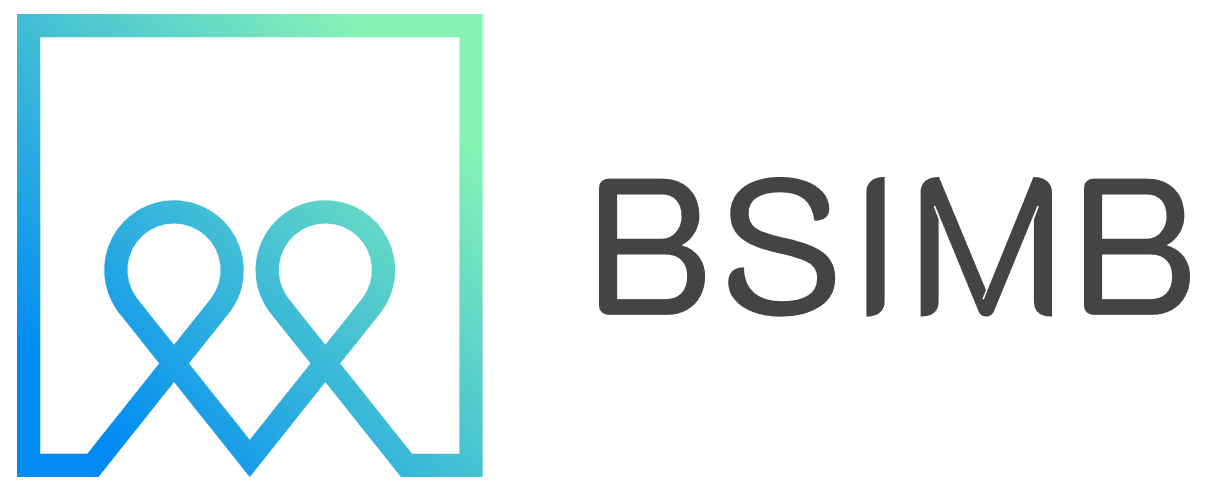Managing schedules with family, colleagues, or friends becomes effortless when you know how to properly share your Google Calendar. Whether you're coordinating family activities, planning work meetings, or organizing social events, sharing your calendar eliminates the constant back-and-forth of "What time works for you?"
The process varies slightly depending on your device, but the core functionality remains consistent across Android phones, iPhones, and desktop computers. Let's explore the most effective methods to share your Google Calendar and keep everyone on the same page.
Understanding Google Calendar Sharing Options
Before diving into the technical steps, it's important to understand the different sharing levels available. Google Calendar offers three main sharing permissions: view only, make changes to events, and make changes and manage sharing. The level you choose depends on how much control you want to give others over your calendar.
View only access allows people to see your events and availability without making modifications. This works perfectly for sharing your work schedule with family or showing your availability to clients. The second option, make changes to events, lets others add, edit, or delete events on your calendar while maintaining your control over sharing settings. The most comprehensive level gives others full administrative access, including the ability to share your calendar with additional people.
Sharing Google Calendar on Android Devices
Android users have the most straightforward experience since Google Calendar is deeply integrated into the Android ecosystem. Start by opening the Google Calendar app on your Android device. If you don't see it on your home screen, check your app drawer or download it from the Google Play Store.
Once the app is open, tap the three horizontal lines (hamburger menu) in the top-left corner. This opens your calendar list where you'll see all your calendars. Find the calendar you want to share and tap the three dots next to its name. Select "Settings and sharing" from the dropdown menu.
In the settings menu, scroll down to find the "Share with specific people" section. Tap "Add people" and enter the email addresses of those you want to share with. You can add multiple email addresses at once by separating them with commas. After adding the email addresses, select the appropriate permission level for each person.
For broader sharing, you can make your calendar public by toggling the "Make available to public" option. This generates a public link that anyone can use to view your calendar, which is useful for businesses or public events but should be used cautiously for personal calendars.
Sharing Your Calendar from iPhone
iPhone users can share their Google Calendar just as easily, though the interface looks slightly different. Open the Google Calendar app on your iPhone and tap the hamburger menu. Navigate to the calendar you want to share and tap the information icon (i) next to the calendar name.
In the calendar settings, tap "Share with specific people" and add the email addresses of your intended recipients. The permission options remain the same as on Android: view only, make changes to events, or make changes and manage sharing.
One advantage of using Google Calendar on iPhone is the seamless integration with other Google services. When you share a calendar with someone, they receive an email invitation with options to add the calendar to their own Google Calendar account or import it into other calendar applications.
Advanced Sharing Techniques
Beyond basic sharing, Google Calendar offers several advanced features that can enhance collaboration. Creating multiple calendars for different purposes allows for more granular sharing control. For instance, you might have separate calendars for work, personal activities, and family events, each shared with different groups of people.
Calendar overlays help when you need to view multiple shared calendars simultaneously. This feature is particularly useful for managers who need to see their team's availability or families coordinating multiple schedules. You can toggle different calendars on and off to focus on specific information without losing access to other schedules.
Event-specific sharing provides another layer of control. Even if someone has access to your calendar, you can make individual events private. This is perfect for situations where you want to share your general availability but keep certain appointments confidential.
Personal Experience with Calendar Sharing
After years of managing both personal and professional schedules, I've found that strategic calendar sharing transforms how teams and families operate. When I first started sharing my work calendar with my assistant, the constant email exchanges about availability disappeared overnight. She could see exactly when I was free and book appointments accordingly.
The real game-changer came when my family started using shared calendars for household management. We created separate calendars for kids' activities, household maintenance, and social events. Each family member could add events to the appropriate calendar, and everyone stayed informed about upcoming activities. The teenage drama of "I didn't know I had practice today" became a thing of the past.
One lesson learned the hard way: always double-check permission levels before sharing. I once accidentally gave edit access to a client who then modified several of my personal appointments. While it was easily fixed, it taught me the importance of being intentional about sharing permissions.
Troubleshooting Common Issues
Sometimes shared calendars don't appear immediately for recipients. This usually happens because the person hasn't accepted the sharing invitation or needs to refresh their calendar view. Encourage recipients to check their email for the sharing invitation and follow the acceptance process.
Privacy concerns often arise when sharing calendars, especially in professional settings. Remember that sharing your calendar means others can see event titles, times, and sometimes locations. Use generic event names for sensitive appointments, or create separate calendars for different audiences.
Synchronization issues occasionally occur across different devices. If changes aren't appearing on all devices, try manually syncing by pulling down on the calendar view or checking your internet connection. Google Calendar requires an active internet connection to sync changes across devices.
Best Practices for Calendar Sharing
Successful calendar sharing requires establishing clear guidelines with your sharing partners. Decide together what types of events should be added to shared calendars and what information should be included in event descriptions. This prevents confusion and ensures everyone uses the shared calendar effectively.
Regular calendar maintenance keeps shared schedules useful and current. Remove or archive old events, update recurring events when schedules change, and periodically review sharing permissions to ensure they still align with current needs.
Color coding becomes even more important with shared calendars. Assign specific colors to different types of events or different people's contributions. This visual organization helps everyone quickly understand calendar information at a glance.
Consider creating calendar naming conventions that make sense to all users. Instead of "My Calendar," use descriptive names like "Smith Family Events" or "Marketing Team Schedule." Clear naming prevents confusion when people have access to multiple shared calendars.
Calendar sharing transforms scattered scheduling into coordinated efficiency. Whether you're managing a busy family life or coordinating professional projects, these tools help everyone stay informed and organized. Start with simple sharing between close contacts, then expand your calendar sharing strategy as you become more comfortable with the features and benefits.