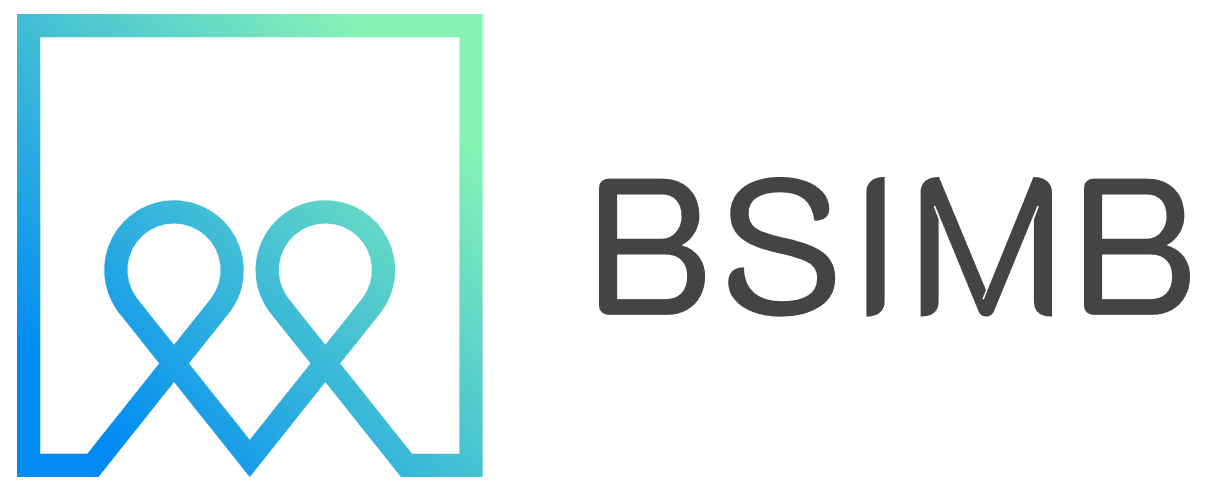Ever feel like your schedule is a jumble of overlapping appointments and vague to-dos? You open your calendar, but instead of clarity, you're met with a chaotic mess that makes planning feel impossible. If this sounds familiar, you're not alone. For years, I bounced between the month view—too zoomed out—and the day view—too cramped. I was missing the perfect middle ground: the powerful Google Calendar Week view.
What Exactly is the Google Calendar "Week of" View?
Unlike the standard agenda or month grid, the Week view in Google Calendar provides a horizontal, time-blocked layout of your entire seven-day stretch. It's a visual timeline where you can see your commitments, meetings, and free blocks all at a glance. This perspective is invaluable because it aligns perfectly with how we naturally plan and think about our time—in weekly cycles.
How to Find Your Weekly Sanctuary
Accessing this view is simple, but many users overlook it. In the top-right corner of your Google Calendar interface (on desktop), you'll see several buttons: Day, Week, Month, and more. Clicking Week instantly transforms your calendar into that coveted weekly schedule. For those who love keyboard shortcuts, pressing 'W' while your cursor is in the calendar will do the trick instantly.
A Hidden Gem: The Direct "Week" URL
Here's a pro tip I discovered that changed my workflow. You can bookmark a direct link to your weekly view. The URL structure is simple: calendar.google.com/calendar/r/week. Having this bookmarked means I can launch directly into my weekly plan without any extra clicks. It’s a small thing, but it creates a frictionless start to my planning ritual every Monday morning.
Why the Weekly View is a Game-Changer for Productivity
The true power of this view lies in its ability to provide context. Seeing your week horizontally allows you to:
- Identify patterns: Do you have back-to-back meetings every Tuesday afternoon? The week view makes this immediately obvious.
- Balance your energy: You can proactively schedule demanding tasks during your peak focus times and lighter work when your energy typically dips.
- Prevent overcommitment: A visual map of your week makes it much harder to accidentally double-book yourself or fail to leave enough time for deep work.
- Plan for preparation: If you have a big presentation on Friday, you can easily block time earlier in the week to prepare for it, ensuring nothing sneaks into that crucial prep time.
My Personal Turning Point
I remember a period where I was constantly stressed, feeling like I was always behind. I was using my calendar reactively, just as a place to record meetings I couldn't miss. Then, I committed to a Sunday evening ritual. I'd open that .../r/week link and spend just 15 minutes reviewing the upcoming seven days. I'd color-code projects, block two-hour focus sessions for important work, and even schedule time for lunch and breaks. This simple practice didn't just organize my calendar; it gave me back a sense of control and drastically reduced my Sunday scaries. The week view became my command center, not just a reminder of obligations.
Advanced Tips for Week View Mastery
To truly harness this view, go beyond the basics.
- Use Color Coding: Assign different colors to different areas of your life (e.g., green for deep work, blue for meetings, orange for personal time). The week view turns into an instant energy map.
- Embrace All-Day Events: Use the top section for key priorities, deadlines, or personal events. This gives your day a overarching focus.
- Leverage Multiple Calendars: Toggle your work, personal, and family calendars on and off within the week view to see how all your commitments interact without becoming overwhelming.
- Zoom Out Slightly: If your week looks too busy, shift to the Month view for a second to find a better time to schedule new tasks, then jump back to Week to place them.
Beyond the Browser: The Mobile Experience
While the desktop browser version offers the most robust weekly layout, the mobile app handles it well too. Swiping left and right through the weekly view on your phone is perfect for a quick check-in on the go. The principles remain the same, ensuring consistency between your planning devices.
Adopting the Google Calendar Week view is more than a cosmetic change; it's a fundamental shift towards intentional time management. It provides the clarity needed to move from being busy to being productive. By making this view the heart of your scheduling routine, you transform your calendar from a passive record into an active tool for building the week you actually want to have.