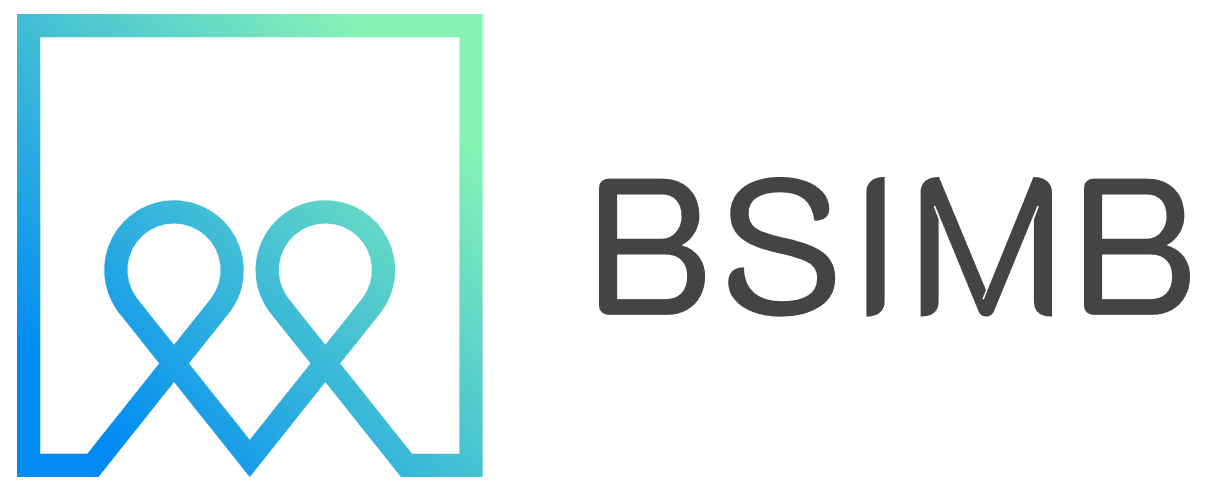Let's be honest: the default Mac calendar app is... fine. It gets the job done. But if you're someone whose days are a complex tapestry of meetings, deadlines, and personal commitments, "fine" often isn't good enough. You need a powerful, intuitive, and reliable partner to manage your time. The search for the best calendar app for your MacBook isn't just about features; it's about finding a digital extension of your workflow that reduces stress and boosts productivity.
What Makes a Truly Great Mac Calendar App?
Before we dive into the contenders, it's crucial to understand the criteria. A superior OS X calendar app isn't just a port of a Windows or web application. It should feel native. This means seamless integration with macOS features like Menu Bar access, Spotlight searching, Dark Mode, and Apple's design language. Performance is key—it should be snappy and not a resource hog. Furthermore, it must handle the basics flawlessly: smooth syncing across Apple devices (and often beyond), reliable notifications, and an interface that feels both powerful and uncluttered.
The Top Contenders for Your MacBook in 2024
The market is full of options, but a few have consistently risen to the top for Mac users. Here’s a breakdown of the best calendar apps for Mac, each with its own unique strengths.
1. Fantastical (by Flexibits)
For many, Fantastical is the undisputed king of Mac calendars. Its greatest strength is its legendary natural language parsing. Type "Lunch with Sarah next Friday at 1pm at The Daily Grind," and it instantly creates a perfectly formatted event with the title, date, time, and location. It saves countless clicks and is incredibly intuitive.
Beyond that, Fantastical boasts a beautiful and customizable interface, full-time zone support for global teams, and powerful meeting proposal features. Its Menu Bar calendar is a model of efficiency, and its integration with other services like Zoom and Google Meet makes joining calls a breeze. It operates on a subscription model, which some dislike, but for the depth of features and constant updates, many find it well worth the cost.
2. Cron (Now Part of Notion)
Cron burst onto the scene as a sleek, modern calendar designed for professionals and quickly caught the attention of Notion, which acquired it. Its design is minimalist and speed is a primary focus. The interface is clean and focuses on reducing visual clutter, making it easy to see your schedule at a glance.
Cron excels in collaboration. Sharing your availability is incredibly simple, and the app offers smart suggestions for meeting times that work for everyone. Its keyboard shortcut support is extensive, appealing to power users who prefer to keep their hands on the keyboard. As it continues to integrate deeper with Notion, it's becoming a powerhouse for those who live in the Notion ecosystem.
3. BusyCal
If Fantastical is the sleek sports car, BusyCal is the reliable and fully-loaded SUV. It’s packed to the brim with features that power users crave. Think integrated weather forecasts, custom event icons, travel time integration, and a vast array of view and filter options. You can show moon phases, birthdays, and holidays directly on the calendar.
BusyCal offers immense flexibility in how you view and manage your calendar. Its Info Panel shows a rich amount of detail without cluttering the main view. It's a one-time purchase, which is a significant advantage for those averse to subscriptions. It syncs via iCloud or other CalDAV services and feels every bit a native macOS citizen.
4. The Built-In Option: Apple Calendar
It would be a mistake to completely write off the built-in Apple Calendar, especially with the feature boosts it has received in recent macOS versions. Its deep integration with the Apple ecosystem is its superpower. Siri suggestions seamlessly add events, and it works perfectly with Focus modes to help you minimize distractions.
For someone deeply invested in the Apple universe—using iCloud, an iPhone, iPad, and Apple Watch—the simplicity and reliability of the native app can be enough. It’s free, it’s stable, and it handles the fundamentals well. It may lack the advanced features of its competitors, but for many, it represents a perfectly capable and hassle-free solution.
A Personal Take: My Switch to a Better Calendar
For years, I stubbornly used the default Apple Calendar. It worked, but I constantly felt a low level of friction—too many clicks to create events, a clunky interface for finding free time, and no easy way to see my tasks alongside my appointments. My breaking point was double-booking myself for two important calls because the week view was too cramped to see the conflict clearly.
I decided to test the top alternatives. I started with Fantastical, and the natural language input felt like magic. What used to take six or seven actions now took one typed sentence. The Menu Bar widget became my go-to for a quick glance at my day without switching apps. While the subscription gave me pause initially, the time and frustration it has saved me have made it an invaluable tool. It transformed my calendar from a passive list of events into an active tool for managing my time and intentions.
How to Choose Your Ideal App
The best calendar app for your MacBook is a highly personal choice. Ask yourself these questions:
- What's your budget? Do you prefer a one-time purchase (BusyCal) or a subscription for ongoing updates (Fantastical, Cron)?
- What's your primary use case? Are you scheduling heavily with a team (Cron) or managing a complex personal life with multiple calendars (Fantastical, BusyCal)?
- How do you prefer to input events? If you love typing commands, natural language parsing is a game-changer.
- What ecosystem are you in? Deep Apple user? Don't underestimate the native app. Heavily use Google Calendar? Ensure flawless syncing.
Most of these apps offer free trials. My strongest recommendation is to take two or three for a test drive. Use them for a week with your real schedule. You'll quickly discover which interface feels right, which features you actually use daily, and which app truly makes you feel in control of your time. The goal is to find a calendar that works for you, not one you have to work for.