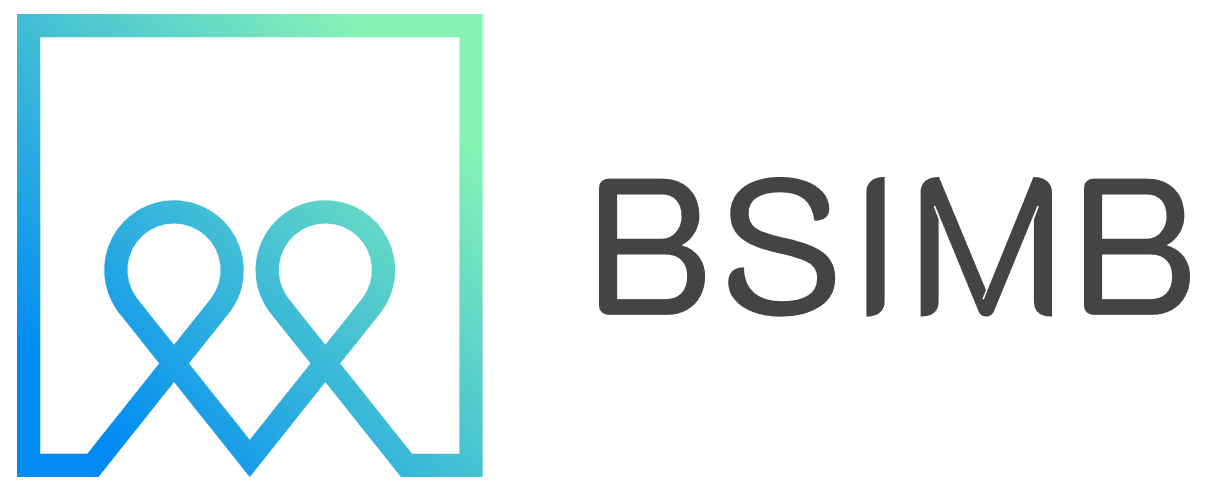If you're like me, you probably spend half your day jumping between Google Calendar and Google Maps, trying to figure out how long it'll take to get from one appointment to the next. I used to manually copy addresses from calendar events and paste them into Maps, which was not only tedious but also led to some embarrassing moments when I showed up late because I misjudged travel time. The good news? Google has built-in features that connect your calendar with maps, and once you understand how they work together, your scheduling life becomes infinitely easier.
Understanding the Calendar-Map Connection
Google Calendar and Google Maps are designed to work seamlessly together, though many users don't realize the full extent of this integration. When you add a location to a calendar event, Google automatically recognizes it and creates a clickable link that opens directly in Google Maps. This might seem simple, but it's the foundation of smarter scheduling.
The integration goes deeper than just clickable links. Google Calendar can actually display your events on a map view, showing you where all your appointments are located geographically. This visual representation helps you understand the logistics of your day at a glance, rather than just seeing a list of times and titles.
Setting Up Location-Based Calendar Events
The first step to leveraging the map calendar integration is properly adding locations to your events. When creating or editing a calendar event, look for the location field. You can type in a full address, a business name, or even general areas. Google's smart search will suggest locations as you type, pulling from its massive Maps database.
Here's where it gets interesting: once you've added a location, Google Calendar automatically calculates travel time from your previous event (if you have one) or from your default location. This feature has saved me countless times from double-booking myself with appointments that are physically impossible to attend back-to-back.
For mobile users, the integration becomes even more powerful. When you're using the Google Calendar app on your phone, tapping on an event location immediately gives you the option to navigate using Google Maps. It's a one-tap journey from seeing your schedule to getting turn-by-turn directions.
Visualizing Your Schedule on a Map
One feature that completely changed how I plan my days is the ability to see calendar events plotted on an actual map. While Google Calendar doesn't have a built-in map view in its main interface, you can use Google Maps to see your upcoming events spatially. Open Google Maps, tap on your profile picture, and select "Your timeline." Here you'll find not just your location history but also your upcoming calendar events with locations.
This geographical view of your schedule helps you make smarter decisions about routing. For example, if you have three meetings across town, you can visually see whether it makes more sense to reschedule one to create a more efficient route. I discovered I was wasting nearly two hours a week just on inefficient travel patterns until I started reviewing my week this way.
Travel Time Notifications and Smart Suggestions
Google's integration between Calendar and Maps extends to proactive notifications. When you have an event with a location, Google Calendar will send you notifications that factor in current traffic conditions. Instead of just reminding you 15 minutes before an event, it might tell you to leave now because of unexpected traffic on your route.
These intelligent reminders use real-time data from Google Maps to estimate how long your journey will actually take. During rush hour, you might get an earlier notification than you would during off-peak times for the exact same event. The system learns your typical starting location based on your previous appointments and location history.
Practical Tips for Maximum Efficiency
After integrating my calendar and map workflow, I've developed several strategies that might help you too. First, always add specific addresses rather than general descriptions. Writing "downtown coffee shop" is less useful than adding the actual business name or address, which Google can map accurately.
Second, set up travel time buffers. In Google Calendar settings, you can enable "Speedy meetings" which automatically shortens meetings by 5 or 10 minutes, giving you built-in travel time. This small adjustment has made my schedule more realistic and reduced stress significantly.
Third, use location-based reminders in conjunction with your calendar events. If you pass by a particular area regularly, you can set reminders in Google Maps that trigger based on location, complementing your time-based calendar alerts.
Mobile vs Desktop Experience
The way you interact with calendar-map integration differs between devices. On desktop, you'll primarily click location links in calendar events to open Google Maps in a new tab. The desktop version of Google Calendar shows travel time estimates between events directly in your schedule view, which is incredibly useful for weekly planning.
Mobile devices offer a more fluid experience. The Google Calendar app integrates tightly with the Google Maps app, allowing for quick transitions. You can also use widgets on your home screen that show both your upcoming events and estimated travel times, giving you an at-a-glance view without opening either app.
Privacy Considerations
It's worth noting that this integration requires sharing location data with Google. Your location history and calendar events are linked to provide these smart features. You can control this through your Google Account settings, where you can pause location history or delete past data. The trade-off between convenience and privacy is personal, but being aware of it helps you make informed choices.
Alternative Tools and Integrations
While Google's native integration is powerful, some users prefer third-party tools that offer additional visualization options. Apps like Mapstr, TimeTree, and others provide alternative ways to see your calendar events on maps, sometimes with features like shared location planning for teams or families.
For business users, solutions like Salesforce or HubSpot can integrate both calendar and mapping data, particularly useful for sales teams managing territory visits or service professionals planning route-optimized schedules.
Looking Ahead
The integration between calendars and maps continues to evolve. Recent updates have included better public transit suggestions, parking availability notifications, and even weather alerts for event locations. As artificial intelligence improves, we can expect even smarter suggestions about meeting locations based on attendee locations, optimal meeting times considering everyone's travel, and proactive rescheduling suggestions when traffic or other factors would make an appointment difficult to reach on time.
The key takeaway is that modern calendar and map tools are designed to work together, not separately. By taking advantage of these integrations, you can reduce the mental overhead of managing a busy schedule, arrive on time more consistently, and generally feel more in control of your day. The few minutes spent properly setting up locations in your calendar events pays dividends every single day.