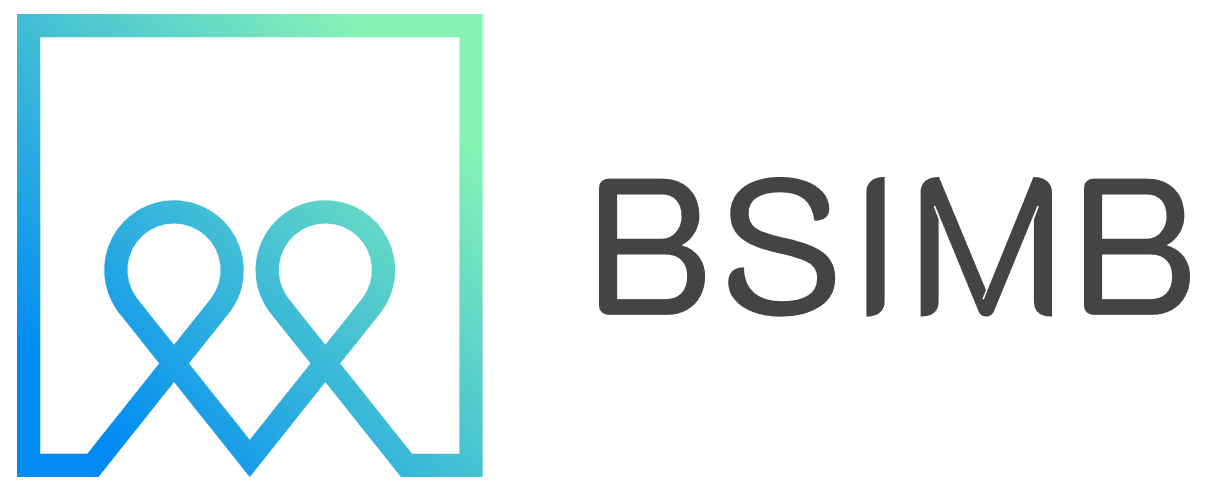Your iPhone's calendar app is more than just a date keeper – it's a powerful productivity tool that can transform how you organize your life. Whether you're juggling work meetings, family events, or personal appointments, understanding how to properly set up and use your iPhone calendar will save you time and reduce stress.
Getting Started with iPhone Calendar Setup
The first step to calendar mastery begins with proper setup. Open the Calendar app on your iPhone and you'll notice it seamlessly integrates with your Apple ID account. This integration is crucial because it automatically syncs your events across all your Apple devices – iPhone, iPad, Mac, and even Apple Watch.
To access calendar settings, go to Settings > Calendar on your iPhone. Here you can customize default alert times, set your preferred calendar view, and adjust time zone support. I particularly recommend enabling "Time Zone Override" if you travel frequently, as it prevents confusion when scheduling events across different time zones.
Understanding iCloud Calendar vs Local Calendar Storage
One common source of confusion is the difference between iCloud calendar and local calendar storage. When you create events in your iPhone's calendar app, they can be stored in different locations depending on your setup.
iCloud calendar stores your events in Apple's cloud service, making them accessible across all your Apple devices and even through a web browser at iCloud.com. This is the recommended option for most users because it provides automatic backup and seamless synchronization.
Local calendar storage keeps events only on your iPhone. While this offers more privacy, it means your events won't sync to other devices and could be lost if your phone is damaged or replaced. Local storage is typically only useful for very sensitive information you don't want stored in the cloud.
To check which calendar you're using, open the Calendar app and tap "Calendars" at the bottom. You'll see different sections – events under "iCloud" will sync across devices, while those under "On My iPhone" remain local only.
Essential iPhone Calendar Features You Should Know
The iOS calendar app includes several features that many users overlook. The search function, accessed by pulling down on the main calendar view, lets you quickly find specific events or appointments. This becomes invaluable when you have months of scheduled activities.
Multiple calendar support allows you to organize different aspects of your life. Create separate calendars for work, personal, family, and hobbies. Each calendar can have its own color coding, making it easy to distinguish between different types of events at a glance. To create a new calendar, tap "Calendars" > "Edit" > "Add Calendar."
The invitation system works seamlessly with other iPhone users and most email systems. When creating an event, tap "Invitees" to add people. They'll receive an invitation they can accept or decline, and their response will update in your calendar automatically.
Advanced Calendar Management Techniques
Smart calendar management goes beyond basic event creation. Use natural language input when creating events – you can type "Lunch with Sarah tomorrow at 1 PM" and the calendar will automatically set the correct date and time.
Location services enhance your calendar experience significantly. When you add a location to an event, your iPhone can provide traffic-based departure notifications and even suggest when to leave based on current conditions. This feature has saved me from being late to important meetings countless times.
Recurring events are perfect for regular commitments. When creating an event, tap "Repeat" to set up daily, weekly, monthly, or custom recurring patterns. You can also set end dates for recurring events or make them continue indefinitely.
Integration with Other Apps and Services
Your iPhone calendar doesn't exist in isolation – it integrates beautifully with other apps and services. Email apps can automatically detect dates and times in messages, offering to create calendar events with a single tap. This works particularly well with the default Mail app but also functions with many third-party email clients.
Siri integration allows for hands-free calendar management. You can ask Siri to "Schedule a meeting with John for next Tuesday at 3 PM" or "What's on my calendar tomorrow?" This voice control becomes especially useful when driving or when your hands are occupied.
Third-party apps often integrate with your iPhone calendar through the EventKit framework. This means apps like Fantastical, Google Calendar, or Microsoft Outlook can access and modify your calendar data while maintaining synchronization across all your apps.
Troubleshooting Common Calendar Issues
Sometimes calendar sync issues arise, particularly when using multiple email accounts or services. If events aren't appearing across devices, first check your internet connection and ensure you're signed into the same Apple ID on all devices.
For persistent sync problems, try toggling calendar sync off and on. Go to Settings > [Your Name] > iCloud and turn off Calendars, wait a few seconds, then turn it back on. This forces a fresh sync and often resolves most issues.
Duplicate events can occur when importing calendars from other services. To clean these up, you can hide duplicate calendars by unchecking them in the "Calendars" view, or delete unnecessary calendar subscriptions entirely.
Personal Experience and Best Practices
After years of using various calendar systems, I've found that the iPhone calendar works best when you commit to using it consistently. I maintain separate calendars for different life areas – work projects get their own calendar, personal appointments another, and family events a third. Each has a distinct color that I can recognize immediately.
One practice that has significantly improved my productivity is setting multiple alerts for important events. I typically set a one-week alert for major deadlines, a one-day alert for preparation time, and a 15-minute alert for immediate action. This layered approach ensures nothing falls through the cracks.
The key to calendar success isn't just about features – it's about developing habits. I make it a point to check my calendar every morning and evening, and I always add events immediately when they're scheduled rather than trying to remember them later.
Privacy and Security Considerations
When using cloud-based calendar storage, consider what information you're comfortable syncing. While iCloud uses encryption to protect your data, some users prefer to keep highly sensitive appointments in local calendars only.
Be mindful when sharing calendar access or accepting calendar invitations from unknown sources. Malicious calendar invitations can spam your device with unwanted events. If you receive suspicious invitations, decline them rather than deleting the events, as deletion can sometimes send acceptance notifications.
Regular data backups remain important even with cloud storage. Consider occasionally exporting your calendar data or ensuring your iCloud backup settings include calendar information.