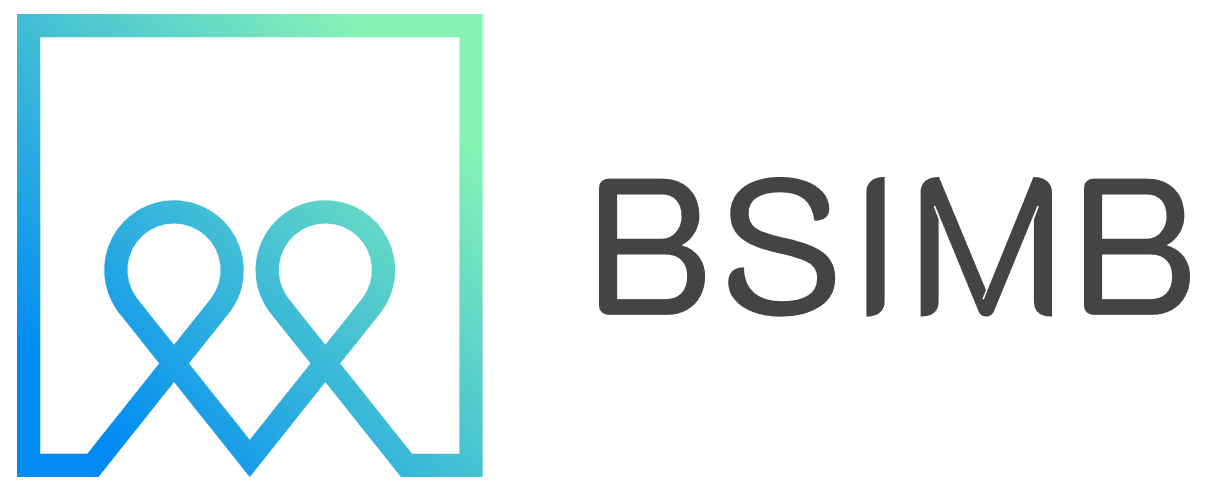Managing schedules across teams can feel like herding cats, especially when everyone uses different calendar systems. Microsoft Outlook's calendar sharing feature transforms this chaos into seamless coordination, allowing teams to view each other's availability and schedule meetings efficiently.
Understanding Outlook Calendar Sharing Basics
Outlook calendar sharing enables you to grant specific people or groups access to view your calendar events, availability, and scheduling details. This feature works across different versions of Outlook, including the desktop application, web version, and mobile apps. The sharing permissions can range from basic availability viewing to full editing rights, depending on your organization's needs and security requirements.
The shared calendar functionality integrates seamlessly with Microsoft 365 environments, making it particularly powerful for organizations already using Office applications. When properly configured, team members can see real-time updates to shared calendars, reducing double-booking incidents and improving overall scheduling efficiency.
Setting Up Calendar Sharing in Outlook Desktop
To begin sharing your calendar in the Outlook desktop application, navigate to the Calendar view and locate your calendar in the left sidebar. Right-click on the calendar you want to share and select "Properties" from the context menu. This opens the calendar properties dialog where you can manage sharing permissions.
Click on the "Permissions" tab to access the sharing settings. Here you can add specific users or groups by clicking "Add" and searching for their names in your organization's directory. For each person added, you can set their permission level ranging from "Can view when I'm busy" to "Editor" depending on how much access you want to grant.
The permission levels include several options: "Can view when I'm busy" shows only free/busy information without event details, "Can view titles and locations" reveals basic meeting information, "Can view all details" provides complete event information, and "Editor" allows full read-write access to create, modify, and delete calendar entries.
Sharing Calendars Through Outlook Web
The web version of Outlook offers a slightly different but equally effective approach to calendar sharing. Access Outlook on the web through your browser and navigate to the Calendar section. Look for the "Share" button in the toolbar or right-click on your calendar name in the left navigation panel.
When you click "Share," a dialog box appears where you can enter the email addresses of people you want to share with. You can type multiple addresses separated by semicolons or select contacts from your address book. The web interface provides clear permission options with descriptions, making it easy to choose the appropriate access level for each recipient.
After setting permissions, you can include a personal message with the sharing invitation. Recipients will receive an email notification with instructions on how to access your shared calendar. They can then add your calendar to their Outlook view, where it will appear alongside their own calendar entries.
Managing Shared Calendar Permissions
Effective permission management ensures that calendar sharing enhances productivity without compromising privacy or security. Consider your team's workflow when assigning permission levels. Administrative assistants might need editor access to schedule meetings on behalf of executives, while project team members might only need to see availability and meeting titles.
Regular permission audits help maintain security and relevance. People change roles, leave organizations, or shift to different projects, making their calendar access unnecessary or inappropriate. Outlook allows you to modify or revoke sharing permissions at any time through the same interfaces used to initially grant access.
For sensitive meetings or personal appointments, Outlook provides options to mark individual events as private. Private events appear as "busy" time on shared calendars without revealing specific details, maintaining confidentiality while still showing availability information.
Viewing and Working with Shared Calendars
Once someone shares their calendar with you, accessing it becomes straightforward in Outlook. Shared calendars typically appear in the left sidebar under a "Shared Calendars" or "Other Calendars" section. You can toggle the visibility of different shared calendars by checking or unchecking the boxes next to their names.
Outlook allows you to overlay multiple calendars, displaying events from different sources in a single view. This feature proves invaluable for managers overseeing multiple team members or coordinators planning complex projects involving various stakeholders. Each calendar can display in different colors, making it easy to distinguish between different people's schedules at a glance.
When viewing shared calendars, pay attention to the permission indicators that show whether you can edit events or only view them. Some shared calendars might allow you to create new appointments, while others restrict you to viewing existing ones. Understanding these limitations prevents confusion and ensures smooth collaboration.
Troubleshooting Common Sharing Issues
Calendar sharing occasionally encounters technical hiccups that can disrupt workflow. One common issue involves permissions not updating immediately across all devices. When this happens, try signing out and back into Outlook on affected devices, or wait a few minutes for synchronization to complete across Microsoft's servers.
Another frequent problem occurs when shared calendars don't appear in recipients' Outlook interfaces. This often results from email filtering systems blocking sharing invitations or recipients accidentally declining calendar sharing requests. Verify that sharing invitation emails reached their intended recipients and weren't filtered into spam folders.
Network connectivity issues can also affect calendar sharing functionality, particularly in organizations with strict firewall policies. If shared calendars aren't syncing properly, check with your IT department about potential network restrictions affecting Microsoft 365 services.
Personal Experience with Team Calendar Coordination
Having managed cross-functional projects involving team members across multiple time zones, I've found that proper calendar sharing setup dramatically reduces scheduling conflicts and missed meetings. Initially, our team struggled with constant back-and-forth emails trying to find mutually available meeting times. Implementing shared calendars in Outlook eliminated most of these coordination headaches.
One particularly effective strategy involved creating dedicated project calendars that all team members could access and edit. This approach allowed anyone to schedule project-related meetings while ensuring visibility across the entire team. We color-coded different types of meetings and used consistent naming conventions to make the shared calendar more navigable and useful for everyone involved.
Advanced Sharing Strategies for Teams
Beyond basic calendar sharing, Outlook offers advanced features that can enhance team collaboration. Resource calendars allow teams to book conference rooms, equipment, or other shared resources directly through the calendar interface. These calendars can be configured to automatically accept or decline booking requests based on availability and predefined rules.
Calendar groups provide another powerful organizational tool, allowing you to create collections of related calendars that can be managed and viewed together. This feature proves particularly useful for department heads who need to monitor multiple team calendars simultaneously or project managers coordinating resources across various workstreams.
Delegation features enable trusted colleagues to manage your calendar on your behalf, including scheduling meetings, responding to invitations, and creating appointments. This capability proves essential for executives working with administrative assistants or team leaders who need backup coverage during vacations or busy periods.