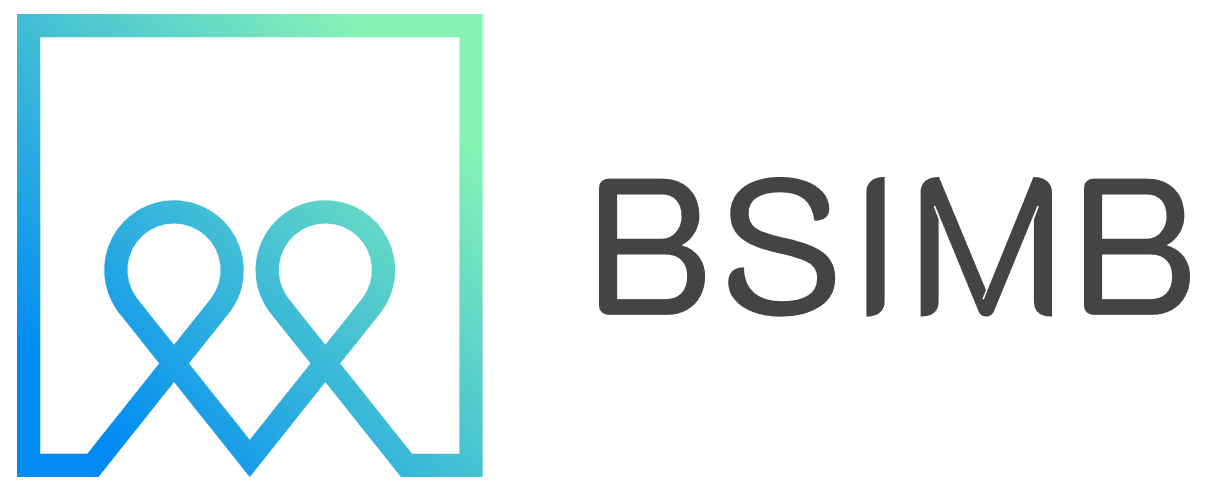Digital photo frames have revolutionized how families share memories, and the Skylight Frame stands out as one of the most user-friendly options available today. Whether you're a tech-savvy individual or someone who prefers simple solutions, this comprehensive guide will walk you through everything you need to know about using your Skylight Frame effectively.
What Makes Skylight Frame Special
The Skylight Frame eliminates the complexity traditionally associated with digital displays. Unlike other digital frames that require SD cards or USB connections, Skylight operates entirely through WiFi connectivity. This wireless approach means family members can instantly share photos from anywhere in the world, making it perfect for grandparents, busy families, or anyone wanting to stay connected through visual memories.
The frame comes in two sizes: 10-inch and 15-inch displays, both featuring vibrant touchscreens that showcase your photos beautifully. The device automatically adjusts brightness based on ambient lighting, ensuring your pictures always look their best throughout the day.
Initial Setup Process
Getting started with your Skylight Frame requires just a few simple steps. First, remove the frame from its packaging and connect the power adapter. The frame will automatically boot up and display setup instructions on the screen.
Download the Skylight app on your smartphone from either the App Store or Google Play Store. The app serves as your primary control center for managing photos, inviting family members, and customizing settings.
During the initial setup, you'll need to connect the frame to your home WiFi network. Simply select your network from the list displayed on the frame's screen and enter your password using the touchscreen keyboard. The connection process typically takes less than a minute.
Once connected, create your Skylight account through the mobile app. This account will sync with your frame and allow you to manage everything remotely. You'll receive a unique email address for your frame, which becomes crucial for photo sharing.
Adding and Managing Photos
The beauty of Skylight lies in its multiple photo-sharing methods. The most straightforward approach involves using the mobile app to select photos directly from your phone's gallery. Simply tap the plus icon, choose your desired images, and they'll appear on your frame within seconds.
Email functionality offers another convenient sharing method. Each frame receives a unique email address, and anyone can send photos by attaching images to an email sent to this address. This feature proves invaluable for less tech-savvy family members who prefer email over mobile apps.
For bulk photo uploads, the web dashboard provides the most efficient solution. Access your Skylight account through any web browser, where you can drag and drop entire folders of images. This method works particularly well when transferring large collections from computers or cloud storage services.
Inviting Family Members
Skylight's collaborative nature shines when multiple family members contribute photos. Through the mobile app, tap the "Invite" button and enter email addresses of people you want to grant access. Invited members receive an email with instructions to download the app and connect to your frame.
You can set different permission levels for various users. Some family members might have full access to add, delete, and manage photos, while others might only have permission to add new images. This flexibility ensures everyone can participate while maintaining control over your frame's content.
Customization Options
Personalization options help tailor your Skylight Frame to match your preferences and home decor. The app allows you to create different photo albums, organizing images by events, people, or themes. You can set specific albums to display during certain times, creating dynamic slideshows that change throughout the day.
Sleep mode settings let you schedule when the frame turns off automatically, conserving energy and preventing light pollution in bedrooms. Many users set their frames to sleep from 10 PM to 7 AM, ensuring they don't disturb nighttime routines.
Display duration controls how long each photo remains visible before transitioning to the next image. Options range from 30 seconds to several minutes, allowing you to find the perfect pace for viewing your memories.
Personal Experience and Practical Tips
After using a Skylight Frame for several months in my own home, I've discovered several tips that enhance the overall experience. Initially, I made the mistake of uploading hundreds of photos at once, which created an overwhelming slideshow that moved too quickly to appreciate individual images.
I found that curating smaller collections of 20-30 high-quality photos creates a much more enjoyable viewing experience. Rotating these collections monthly keeps the content fresh and prevents photo fatigue.
The email sharing feature became particularly valuable during family gatherings. Instead of asking everyone to download the app, I simply shared the frame's email address, allowing guests to send photos immediately. This approach captured candid moments that might otherwise be forgotten on individual phones.
Troubleshooting Common Issues
WiFi connectivity occasionally presents challenges, especially in homes with multiple networks or weak signals. If your frame loses connection, check your router's location and consider moving the frame closer to improve signal strength. The frame requires a stable internet connection to receive new photos and updates.
Photo quality issues often stem from image resolution problems. While Skylight accepts various file formats, images with resolutions below 1024x768 pixels may appear blurry. For optimal display quality, use photos with higher resolutions, though the frame automatically resizes oversized images.
If photos aren't appearing after sending them via email, check that you're using the correct frame address and that image file sizes don't exceed 20MB per email. Large files might get rejected by email servers.
Maintenance and Care
Keeping your Skylight Frame in excellent condition requires minimal maintenance. Clean the screen regularly with a soft, lint-free cloth to remove fingerprints and dust. Avoid using harsh chemicals or abrasive materials that could damage the display surface.
Software updates occur automatically when the frame is connected to WiFi. These updates often include new features, security improvements, and bug fixes, so maintaining a stable internet connection ensures your frame stays current.
Monitor your photo storage regularly through the mobile app. While Skylight provides generous storage space, extremely active families might eventually need to delete older photos to make room for new memories.
The Skylight Frame transforms how families share and display their favorite memories. Its intuitive design, multiple sharing methods, and collaborative features make it accessible to users of all technical skill levels. By following this guide and incorporating the practical tips shared, you'll maximize your frame's potential and create a continuously updating gallery of cherished moments that brings joy to your daily routine.