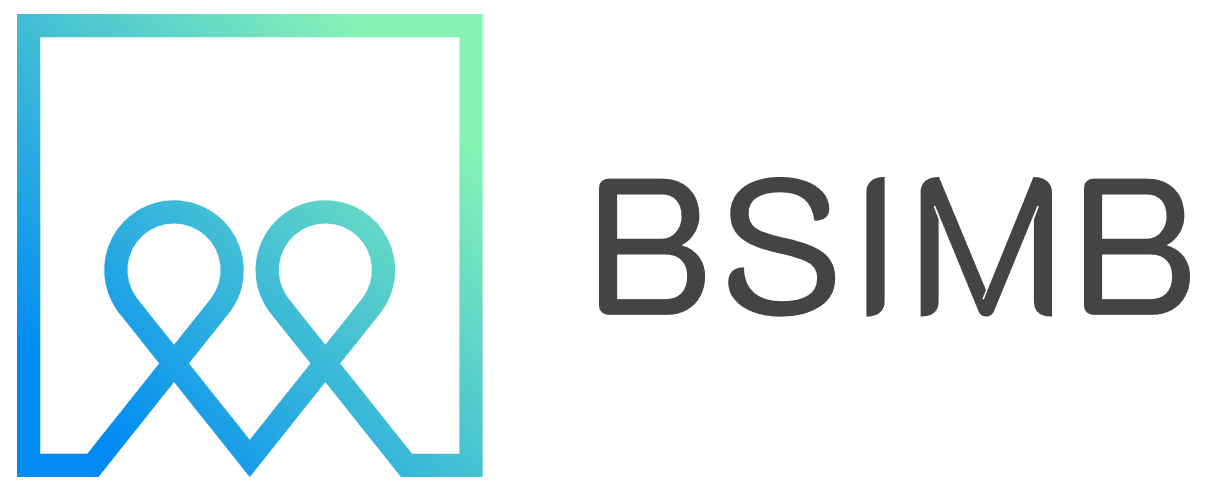Ever found yourself scrambling before a meeting, desperately needing a hard copy of your schedule, only to end up with a confusing, ink-wasting mess of pages from Outlook? You're not alone. As someone who has meticulously managed team schedules for years, I've printed my fair share of calendars—from detailed daily logs for court appearances to clean, blank monthly templates for planning content. I've learned that while Outlook's printing options are powerful, they aren't always intuitive. This guide will walk you through everything, from printing your busy agenda to creating a pristine blank calendar, ensuring you get exactly what you need every time.
Why Print Your Outlook Calendar?
In our digital world, you might wonder why printing is still necessary. A physical calendar is invaluable for quick glances in meetings without waking a laptop, for jotting down notes in the margin, or for posting on a wall for the whole family or team to see. It provides a tangible overview that sometimes gets lost on a screen. Whether you need a detailed record of your appointments or a simple structure to guide your week, printing from Outlook is a skill worth mastering.
How to Print Your Existing Outlook Calendar (With All Your Appointments)
This is the most common request. You want a hard copy of your scheduled week or month. The process is straightforward once you know where to look.
First, navigate to the Calendar view within Outlook. In the top-left corner, ensure you are viewing the specific calendar you want to print if you have multiple ones (like a personal and a work calendar). Use the navigation pane on the right to choose your desired view: Day, Work Week, Week, or Month. The view you select directly determines the printing styles available.
Next, click on File in the top-left menu, then select Print. This opens the print preview and settings window. This is your command center. Here’s what to do:
- Printer Selection: Choose the correct printer from the dropdown.
-
Print Style: This is the most important setting. The styles available will change based on your current calendar view.
- Daily Style: Prints a detailed list for each day, perfect for a thorough record of your daily tasks and meetings.
- Weekly Agenda Style: Prints a week on one or two pages, listing appointments in a columnar format. This is often the most practical for a balance of overview and detail.
- Weekly Calendar Style: Shows a traditional week-at-a-glance grid, with timed blocks for appointments.
- Monthly Style: Prints a classic month grid. Note that details are abbreviated to fit the boxes.
- Page Setup: Click this button for advanced control. You can set margins, add a header/footer (like your name or the date range), and choose whether to print shaded areas in color (which uses more ink) or in grayscale. You can also control the paper size here if needed.
- Print Options: You can specify a date range different from your current view. For instance, you can be in Month view but choose to print only the next two weeks.
Once your settings are perfect, click Print. I always recommend clicking Print Preview first to avoid wasting paper. This visual check has saved me from numerous misprints.
How to Print a Blank Calendar from Outlook for Planning
Perhaps you need a clean, blank calendar template for handwritten planning, scheduling future projects, or tracking habits. Outlook excels here, but the option is slightly hidden. The key is to print a calendar that has no events. You have two main methods:
Method 1: Use a Separate Blank Calendar
This is the cleanest method. Right-click on My Calendars in the navigation pane, select New Calendar, and give it a name like "Blank Template." This creates a new, empty calendar alongside your main one. Select only this new blank calendar by checking its box (uncheck all others). Now, when you go to File > Print, it will print the date range you select without any appointments, giving you a perfectly blank grid in your chosen style (Weekly, Monthly, etc.).
Method 2: Temporarily Hide Your Appointments
If you don't want to create a new calendar, you can temporarily clear your view. In your main calendar view, use the search box and type a nonsense string like "asdfghjk". This will filter your calendar and show zero results, effectively making it appear blank. Then, proceed to File > Print. Just remember to clear the search filter afterward to see your appointments again.
Printing Specific Styles: Daily Task Lists and Weekly Grids
Many users specifically need a calendar that includes their task list. To print your Outlook calendar with the daily task list, you must first enable it in the view. Go to the View tab on the ribbon, click on Daily Task List, and select Normal. This will show tasks at the bottom of your daily and weekly views. When you go to print in Daily Style or Weekly Agenda Style, these tasks will now be included in the printout automatically.
For a clean weekly calendar style printout, simply switch your view to Week (not Work Week) before going to the Print menu. In the print settings, the Weekly Calendar Style will be available, producing a classic seven-day grid layout.
Pro Tips for a flawless Printout
- Grayscale is Your Friend: Unless you absolutely need color, always set the page setup to print in Grayscale or Black and White. This saves significant ink on borders and shaded areas.
- Embrace the Footer: Use the Page Setup options to add a footer with the print date and page number. This prevents confusion later if pages get mixed up.
- Control the Details: If a print style is showing too much detail (like full meeting notes), try a different style. The Weekly Agenda style often provides a cleaner list than the Daily style.
- Paper Matters: For blank calendars you plan to write on, consider using slightly heavier paper for a better writing experience.
I recall preparing for a complex week with back-to-back client consultations and deadlines. I needed to see my blocks of time at a glance without digital distraction. Printing my calendar in the weekly style with the daily task list included was a game-changer. I could lay it on my desk, highlight available slots, and manually pencil in preparation time for each meeting, something that felt more concrete and manageable than dragging digital blocks around. That single printed page became my command center for the entire week.
Troubleshooting Common Printing Issues
If your printout doesn't look right, first check your active view. The print styles are directly tied to whether you're in Day, Week, or Month view. Secondly, always use Print Preview to catch formatting errors like cut-off text or incorrect date ranges. Finally, ensure you have only the calendars selected that you actually want to print; multiple selected calendars will all print their overlapping appointments, creating a cluttered mess.
Mastering the print function in Outlook calendar unlocks a new level of productivity and planning flexibility. By following these steps, you can seamlessly transition your digital schedule into a powerful physical tool, tailored precisely to your needs—whether it's packed with details or beautifully blank and ready for your ideas.