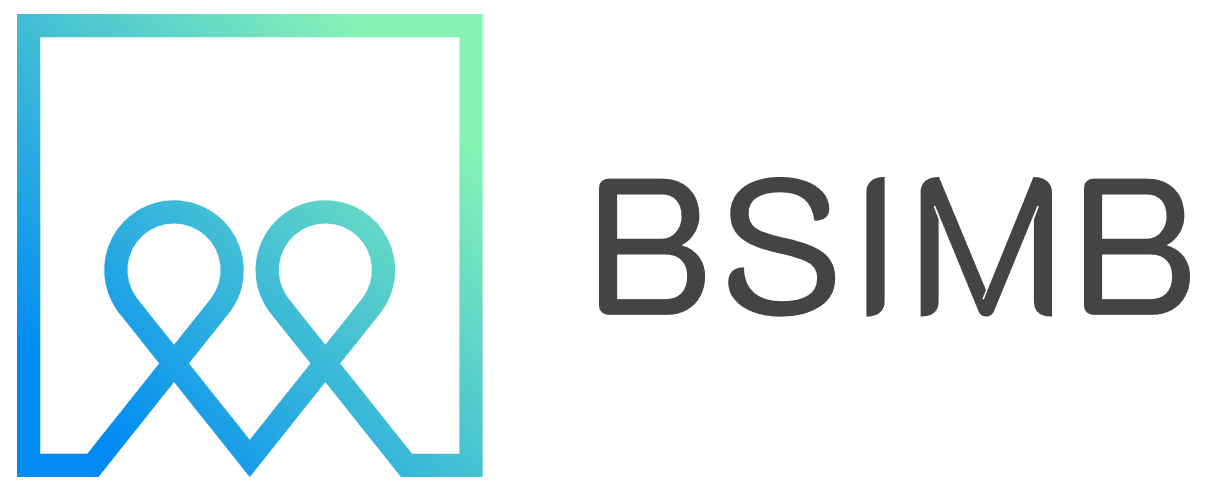Juggling a paper planner with the digital calendars on your phone and computer can feel like a constant battle. You scribble a meeting in your notebook, but then forget to add it to your Outlook calendar, leading to a near-miss. Or you input a deadline into Google Calendar, but it never makes it to your daily to-do list. This fragmentation is why so many people are searching for a unified solution—a digital planner that seamlessly syncs with the ecosystems they already use, like Microsoft Outlook and Google Calendar.
The Dream: One Planner to Rule Them All
The ideal scenario is simple: a single, beautiful, and functional digital planning space that automatically talks to your existing calendars. This isn't just about convenience; it's about reducing cognitive load and ensuring you have one reliable source of truth for your time. The core question isn't just is there a digital planner that syncs with Google Calendar? but rather, which solution does it best and fits your specific workflow?
Understanding the Sync: Two-Way Street vs. One-Way View
Before diving into options, it's crucial to understand what "sync" often means in this context. A true two-way sync, where adding an event in your planner adds it to your calendar and vice versa, is rare. Most often, digital planners offer a "one-way overlay" or "read-only" view. This means your Google or Outlook calendar events are displayed within your digital planner, giving you a complete picture, but you can't edit those specific events from the planner interface. You make changes directly in the original calendar app.
This might sound like a limitation, but it's actually a practical approach. It prevents conflicts and permission issues while still providing the holistic view you need for effective planning.
My Personal Hunt for Synchronization
As someone who uses Google Calendar for family events and shared projects and Outlook for a corporate day job, my planning system was fractured. I adored the creativity of digital planning in apps like GoodNotes, but manually copying over every meeting was a tedious and error-prone process. I needed a planner that could pull my events in automatically. My journey led me to try several solutions, and the peace of mind that came from seeing all my commitments in one place was transformative. It eliminated the fear of double-booking and finally allowed my daily task list and my scheduled appointments to coexist harmoniously.
Top Contenders for a Connected Planning Experience
Here’s a breakdown of popular options that bridge the gap between digital planners and mainstream calendars.
1. Digital Planner PDFs with Hyperlinked Calendars
These are the beautifully designed PDFs you use in apps like GoodNotes, Noteshelf, or Xodo. Many modern digital planner creators build in a powerful feature: a hyperlinked monthly calendar. While it doesn't automate sync, clicking on a date can take you to that day's daily page. The sync workaround? Many planners include instructions to embed your Google or Outlook calendar directly into your note-taking app as a floating window or side-by-side view. This allows you to see your live calendar alongside your planner, creating an integrated workflow without true integration.
2. Purpose-Built Planning Apps
Several apps are designed from the ground up to be powerful digital planners and integrate with external calendars.
- GoodNotes (with iOS Calendar Integration): On iPadOS and iOS, GoodNotes can request permission to access your device's calendar. Once granted, you can enable a setting that displays your events directly within your GoodNotes notebooks, including any digital planner you're using. It pulls from the default calendar on your device, which can be synced from Google or Outlook.
- Noteability: Similar to GoodNotes, Noteability offers calendar integration on iOS/iPadOS, overlaying your events onto your notes for a combined view.
- OneCalendar: This app takes a different approach. It's a unified calendar view that pulls from Google, Outlook, Apple, and many others. You can then use it to see everything in one place, making it a fantastic companion app to use next to your digital planner rather than a planner itself.
3. The All-in-One Powerhouse: Todoist
While not a traditional digital planner with handwritten capabilities, Todoist deserves a mention for its superb two-way sync with both Google Calendar and Outlook. Tasks with due dates and times can appear as events in your calendar, and events created in your calendar can be pulled into Todoist as tasks. For those whose planning is more task-focused, this is arguably one of the most robust synchronization solutions available.
Choosing Your Solution: Key Considerations
Selecting the right tool depends on your non-negotiables.
- Ecosystem: Are you primarily in the Google universe, the Microsoft world, or a mix of both? Ensure the solution you choose supports all the calendars you need.
- Writing Experience: Is the tactile feel of writing with an Apple Pencil or stylus important to you? If so, a PDF planner in GoodNotes or Noteshelf is your best bet, using the calendar overlay method.
- Task vs. Event Management: Do you need to manage complex tasks and projects, or are you primarily tracking appointments and events? Todoist excels at the former, while calendar overlays excel at the latter.
- Device Flexibility: Do you need access on multiple platforms (iPad, Android, Windows)? Web-based apps like Todoist or OneCalendar offer more flexibility than apps tied to a specific OS.
Setting It All Up: A Practical Guide
For the most common solution—viewing your calendar alongside a PDF planner—here’s how to get started:
- Choose and download a digital planner PDF designed for your preferred note-taking app (e.g., GoodNotes).
- Ensure your Outlook or Google Calendar is synced to your device's native calendar app (e.g., Apple Calendar on iPad).
- In your note-taking app, open your digital planner.
- Use the app's split-screen or floating window feature to open your device's calendar app alongside it.
- Now you can see your scheduled events while planning your day and tasks in your digital planner!
While the quest for a perfect, fully two-way syncing digital planner is ongoing, the current options provide incredibly powerful and practical solutions. By leveraging calendar overlays and integrations built into popular apps, you can absolutely achieve a unified planning system. You no longer have to choose between the creativity of digital planning and the functionality of your existing calendars. You can finally have both, working in harmony to bring clarity and control to your busy schedule.