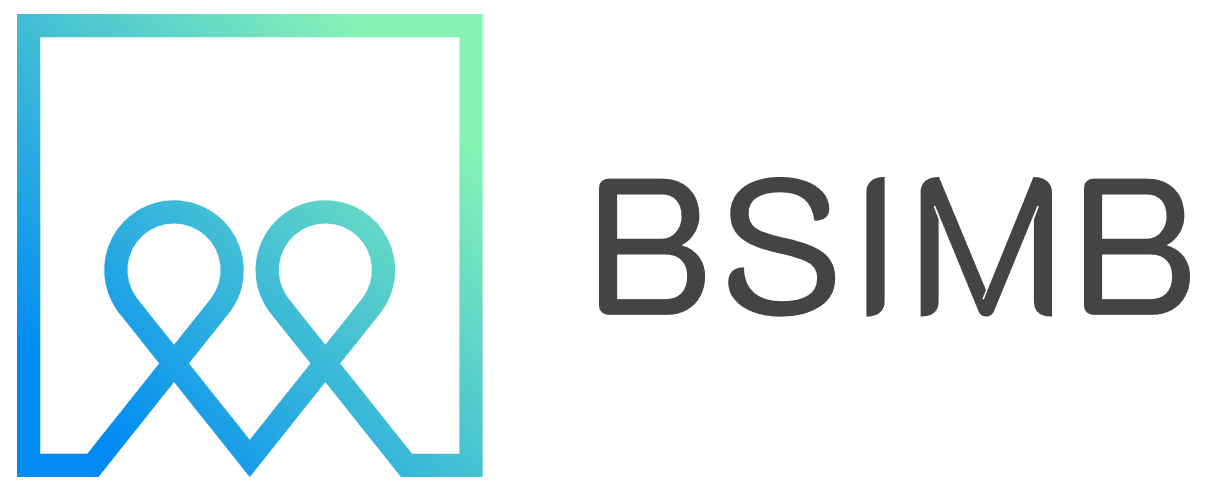Ever found yourself needing a physical copy of your schedule? Maybe for a fridge planner, a wall-mounted overview of the month, or a tangible copy for a meeting? While our iPhones and iPads are brilliant for managing our time digitally, there are moments when only a paper calendar will do. The good news is, printing your calendar directly from your Apple device is not only possible but can be quite straightforward once you know the steps.
Why Print Your Digital Calendar?
Before we dive into the 'how,' let's consider the 'why.' In our digital age, a paper calendar offers a constant, at-a-glance view that doesn't require unlocking a screen or draining battery life. It's fantastic for family kitchens, office walls, or as a backup for those who find comfort in pen-and-paper planning. Having a printed monthly or weekly overview can also help with visualizing deadlines and personal commitments without digital distractions.
The Easiest Method: Using the Calendar App's Print Function
The most direct way to get a hard copy of your schedule is by using the built-in print feature within the Calendar app itself. This method works for both iPhone and iPad and prints a clean, readable version of your chosen view (day, week, month, or list).
Here’s how to do it:
- Open the Calendar app on your iPhone or iPad.
- Tap the Calendars button at the bottom to ensure only the calendars you want to print are selected.
- Navigate to the view you want to print: Day, Week, Month, or Year.
- Tap the More button (the three dots inside a circle) usually found in the top-right corner.
- Tap Print from the menu that appears.
- A preview screen will show you exactly what will be printed. You can use the options at the top to choose your printer, select the number of copies, and even choose color or black-and-white printing.
- When you're happy with the preview, tap Print in the top-right corner.
This method is fantastic for a quick, no-fuss print job. However, I've noticed the formatting is best for weekly or monthly views. The daily view can sometimes print with a lot of white space.
Taking Control: Exporting and Printing from a Computer
What if you want more control over the design, or your wireless printer isn't cooperating with your iPhone? Exporting your calendar and printing it from a Mac or PC is a powerful alternative. This is my personal go-to method when I need a specific layout or want to annotate the calendar before printing.
For iCloud/Apple Calendar Users:
- On a computer, open a web browser and go to icloud.com/calendar.
- Sign in with your Apple ID.
- Select the calendars and the view (Day, Week, Month) you want to print.
- Click the Share button (a square with an arrow pointing up) in the top-right corner of the browser window.
- Select Print. Your browser's print dialog will open, giving you various layout options before sending it to your printer.
For Google Calendar Users on iPad or iPhone:
- On your computer, open Google Calendar in a web browser.
- In the top-right, click the Settings gear icon and then Settings.
- In the left panel, click on the calendar you want to print.
- Scroll down to the Integrate calendar section.
- Copy the Secret address in iCal format link.
- Paste this link into your browser's address bar. This will download an .ics file of your calendar.
- You can then import this file into Apple Calendar or another calendar application on your computer and print from there, giving you extensive formatting control.
A Personal Tip for a Cleaner Print Layout
I often found the default printed layouts a bit sparse. I wanted a minimalist, clean weekly calendar to put on my desk. My solution? I use the printing function from the iCloud website on my MacBook, but before I hit print, I use the PDF menu in the print dialog. I select Save as PDF, open that PDF in Preview, and use the annotation tools to add a title, some lines for notes, or even a small inspirational quote at the bottom. Then, I print that customized version. It adds a personal touch and makes the calendar far more functional for my needs.
Exploring Third-Party Apps for Printable Calendars
If the native options feel limiting, the App Store offers several applications designed specifically for creating beautiful, printable calendars from your iPhone data. Apps like Week Calendar or Calendar Printer provide extensive customization options, allowing you to choose start days, filter event types, adjust fonts, and add colors. This is an excellent route if you need to print a blank, editable calendar template or require a very specific format that the standard print function can't provide.
Troubleshooting Common Printing Hiccups
Sometimes, things don't go as planned. If your iPhone can't find your printer, ensure both devices are on the same Wi-Fi network. AirPrint-compatible printers are required for wireless printing directly from iOS. If you're having trouble, a quick restart of your iPhone, iPad, and printer can often resolve connectivity issues. For those wanting to print a blank calendar, your best bet is to use a template from a word processing app or one of the third-party apps mentioned above, as the native Calendar app requires data to generate a print preview.
Wrapping It Up: Your Schedule, On Paper
Printing your iPhone or iPad calendar doesn't have to be a chore. Whether you use the direct print function for speed, export to a computer for control, or employ a dedicated app for design, you have multiple paths to get your digital schedule onto paper. Remember, the best method depends on your specific need for that particular moment—a quick weekly overview or a beautifully formatted monthly planner. So go ahead, bridge the gap between digital and analog planning and enjoy the best of both worlds.