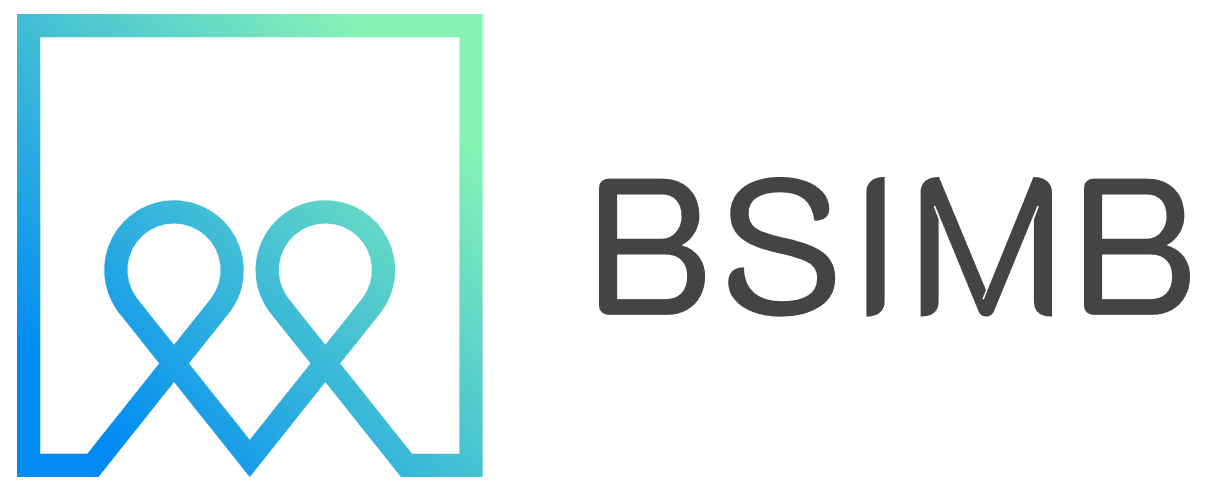Let's be honest: in our digital-first world, there's still something incredibly satisfying about a physical calendar. Maybe you like to hang it on your fridge, scribble notes in the margins during a meeting, or simply have a backup that doesn't require a Wi-Fi signal. Whatever your reason, if you've ever found yourself wondering how to get your Google Calendar off the screen and onto paper, you're not alone.
Why Print Your Google Calendar?
Before we dive into the 'how,' let's talk about the 'why.' A printed calendar offers a tangible, at-a-glance view of your month or week that can sometimes be easier to absorb than its digital counterpart. It's immune to dead batteries, software updates, and notification overload. For many, it's an essential tool for time management, family organization, or planning projects away from the glare of a screen. I personally keep a printed monthly view on my desk—it’s my constant, unchanging reference point that helps me visualize deadlines without having to open another tab.
How to Print Your Google Calendar: A Step-by-Step Walkthrough
Printing your calendar is a straightforward process built right into Google Calendar. Here’s how to do it for any view.
Step 1: Open and Configure Your Calendar View
Navigate to calendar.google.com in your web browser. In the top right-hand corner, choose your desired view: Day, Week, Month, Year, or Schedule. For most printing purposes, 'Month' or 'Week' views are the most practical. Use the arrows to navigate to the specific month or week you wish to print.
Step 2: Access the Print Settings
Click on the settings gear icon and select 'Print' from the dropdown menu. Alternatively, you can use the keyboard shortcut Ctrl + P (Windows) or Cmd + P (Mac) from the main calendar screen. This will open a print preview and settings window on the left side of your screen.
Step 3: Customize Your Print Setup (This is the Key!)
The default settings might not give you what you want. This is where you can tailor the output to your exact needs.
- View: Confirm if you're printing the Day, Week, Month, or Agenda view you selected.
- Font Size: Choose from Small, Medium, or Large. If you're printing a full month, 'Small' often fits everything best.
- Color: This is a critical option. Selecting 'Black and white' will save a ton of ink while still showing your events clearly. 'Color' will print your events in the colors of their respective calendars.
- Landscape/Portrait: Month views are typically better in Landscape orientation, while Week views can work in either.
- Start on Monday/Sunday: Align the start of your week with your preference.
- Show Details: For Day or Week views, this will include the full event description, location, and guest list. For Month view, details are limited to the event title and time due to space constraints.
Step 4: Preview and Print
The right side of your screen shows a live preview of exactly how your calendar will look on paper. Scroll through it to ensure everything looks correct—especially that all your important events are visible. When you're satisfied, click the 'Print' button in the settings panel. Choose your printer and finalize the job.
Printing a Blank Google Calendar Template
Sometimes, you don't want your events; you just want a clean, blank template to write on. Google Calendar can handle that too.
- Navigate to the desired view (e.g., Month).
- Open the Print dialog as described above.
- In the print settings, look for the 'Calendars' section. Here, you will see a list of all your calendars (e.g., Work, Personal, Family).
- Uncheck every single calendar. This will remove all events from the preview.
- Proceed with printing. You will now have a blank grid for the month or week you selected, perfectly formatted and ready for your pen.
Pro Tips for a Better Printed Calendar
After printing my calendars for years, I've learned a few tricks that make the result much more useful.
Maximizing Details in Month View
The standard Month view truncates event titles. To see more, change your view to 'Schedule' before printing. This provides a day-by-day list view that includes all details, which is much more comprehensive for a busy month.
Creating a Custom PDF
Instead of printing directly, choose 'Save as PDF' as your printer destination. This gives you a digital copy you can print repeatedly or use in apps like GoodNotes for digital handwriting. It’s my go-to method for archiving my yearly plans.
Taming the Ink Monster
Colorful calendars are fun but can be ink-jet printer kryptonite. Always select the 'Black and white' printing option in your printer's advanced settings dialog (which appears after you hit 'Print') in addition to the color setting within Google. This double-check ensures you won't accidentally use all your color ink.
Troubleshooting Common Printing Problems
Are your events cut off? The most common fix is to switch to Landscape mode or select a smaller font size in the print settings. If the printout has a dark background, ensure you've disabled any browser extensions like 'Dark Reader' that might be applying a theme to the page before you print.
Beyond the Basic Print: Alternative Solutions
If you find Google's native printing options a bit limited for your needs, especially for larger-scale or more aesthetic projects, consider exporting your calendar. You can export your calendar as an iCal file and import it into a more design-focused application like Microsoft Word, Excel, or even Canva, giving you ultimate control over layout and design before you print.
Printing your Google Calendar doesn't have to be a frustrating guessing game. With these steps and tips, you can reliably create a perfect paper copy of your schedule, whether it's packed with events or beautifully blank. So go ahead, claim that desk space or fridge door—your organized, tangible future awaits.