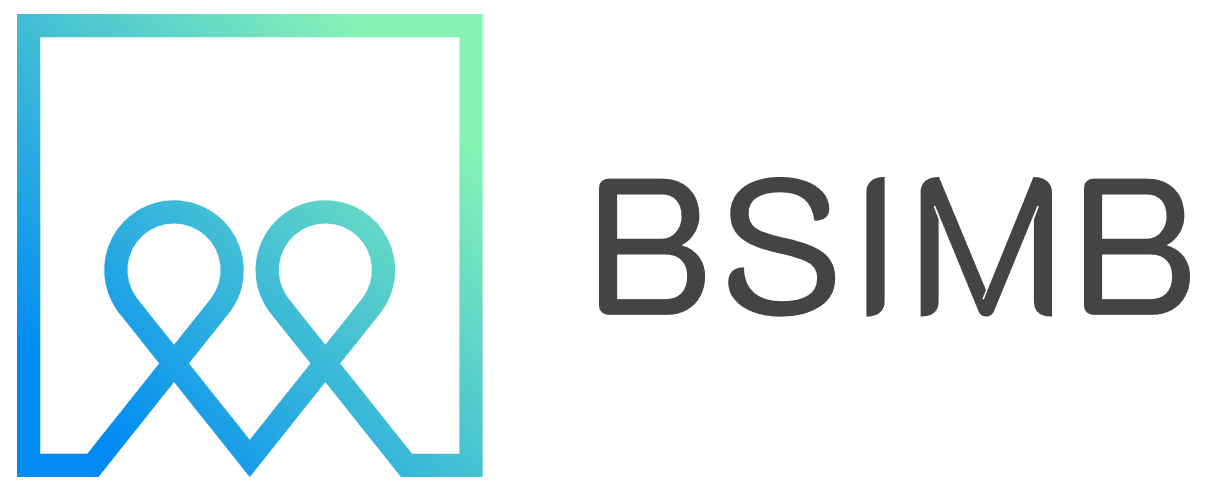Have you ever found yourself admiring those beautifully organized digital planners on social media and wondered, "Could I make one of those for myself?" The good news is, you absolutely can. Whether you're a note-taking enthusiast with an Apple Pencil in hand or a designer at heart working on a laptop, creating a custom digital planner is an incredibly rewarding project. It merges the tactile satisfaction of paper planning with the infinite flexibility and power of the digital world.
Finding Your 'Why' Before You Start Designing
The most crucial step in creating a digital planner isn't technical; it's personal. Before you open any software, take a moment to reflect. What do you need this planner to do for you? Are you a student tracking assignments and lecture notes? A busy professional managing projects and meetings? Or perhaps someone looking to cultivate mindfulness and track personal habits? Your purpose will dictate everything from the layout and sections to the interactive elements you include. A one-size-fits-all planner rarely fits anyone perfectly. By building your own, you're crafting a tool tailored specifically to your brain and your lifestyle, which dramatically increases the chances you'll actually use it and benefit from it.
The Tools of the Trade: Apps for Every Creator
You don't need expensive, professional-grade software to get started. The ecosystem of apps available makes digital planner creation accessible to everyone.
For iPad Artists and Handwritten Note-Takers
If your vision involves drawing your own elements and writing by hand, your iPad is the perfect studio. GoodNotes and Notability are the reigning champions here. While you can't create hyperlinks in their native interfaces, you can design your entire planner in a separate app and then import it as a PDF. These apps then allow you to write, draw, and highlight on top of your beautiful creation. For more advanced design work directly on the iPad, Keynote (Apple's free presentation app) is a surprisingly powerful tool. You can create slides for each planner page, design buttons, and even add functional hyperlinks that jump between slides. Then, simply export your entire presentation as a PDF, and your interactive planner is ready.
For Laptop Designers and Precision Crafters
If you prefer the precision of a mouse and keyboard or want to use more robust design features, working on a laptop is the way to go. Canva is a fantastic beginner-friendly option. Its drag-and-drop interface, vast library of templates, shapes, and elements, and easy hyperlinking tool make the design process intuitive. For those seeking more control and professional features, Adobe InDesign is the industry standard for page layout. It offers unparalleled precision for creating master pages, setting up grids, and managing complex documents. PowerPoint and Google Slides also work well on a desktop; their linking features are excellent for creating the navigational skeleton of your planner before you export it to PDF.
The Step-by-Step Creation Process
Regardless of your chosen tool, the process follows a similar path.
- Blueprint Your Layout: Start by sketching out the core sections you need: yearly overview, monthly calendars, weekly spreads, daily pages, trackers (habit, mood, finance), and notes. Decide on the order.
- Set Up Your Canvas: Create a new document with standard page sizes like US Letter (8.5" x 11") or A4. If it's for iPad, use a size that matches your screen's aspect ratio for a perfect fit.
- Design Your Master Pages: This is a huge time-saver. Create master templates for recurring elements like page margins, headers, footers, page numbers, and navigation buttons. This ensures consistency throughout your planner.
- The Magic of Hyperlinking: This is what transforms a static PDF into an interactive digital planner. Create buttons or text for navigation (e.g., "Back to Monthly Calendar," "Next Week," "Habit Tracker"). Then, link these elements to their corresponding pages. This creates a seamless, app-like experience where you can tap to jump anywhere instantly.
- Export and Test: Once your design is complete, export the entire document as a PDF. Be sure to choose an option that preserves hyperlinks. The final step is to import this PDF into your preferred note-taking app on your iPad (like GoodNotes or Noteshelf) and tap every single link to ensure it works correctly.
A Personal Glimpse into Planner Making
I remember my first attempt at making a digital planner. I was using a generic one and constantly found myself duplicating and deleting pages to fit my workflow. It felt more frustrating than helpful. I finally opened Canva on my laptop and started from scratch. I spent a weekend designing a weekly spread that had a time-blocking schedule for work, a dedicated section for my daily writing goal, and a small gratitude log at the bottom. The process of thinking through exactly how I wanted to structure my week was illuminating in itself. Now, tapping my own custom "Writing Goal" button that jumps directly to my project notes is a small but daily pleasure. It doesn't have to be perfect; it just has to be yours. That connection to a tool you built is the real secret to its effectiveness.
Beyond the Basics: Adding Functional Flair
Once you've mastered the fundamentals, you can explore advanced features to elevate your planner. Consider embedding transparent checklists or sticky notes that can be dragged around the page. You can design digital "washi tapes" and "stickers" as PNG images with transparent backgrounds. These can be saved in your note-taking app's elements library and dragged onto any page for quick decoration or categorization. For a truly bespoke experience, use a custom font for your headings that sparks joy every time you see it.
From Personal Use to a Potential Side Hustle
As you become more proficient, you might find yourself designing planners for different purposes—a meal prepping planner, a content calendar, a homeschool tracker. What starts as a personal project can easily evolve into a digital product you can share or sell on platforms like Etsy. Understanding the entire process from a user's perspective, as you have by building your own, gives you unique insight into what makes a digital planner not just beautiful, but genuinely useful and intuitive for others.
Creating your own digital planner is a creative and practical journey. It empowers you to build a system that works for you, not against you. By choosing the right tools for your style, thoughtfully planning your layout, and mastering the simple magic of hyperlinks, you can transform a blank canvas into your most powerful organizational tool. So open up your preferred app and start designing—your perfect planning system is waiting to be built.