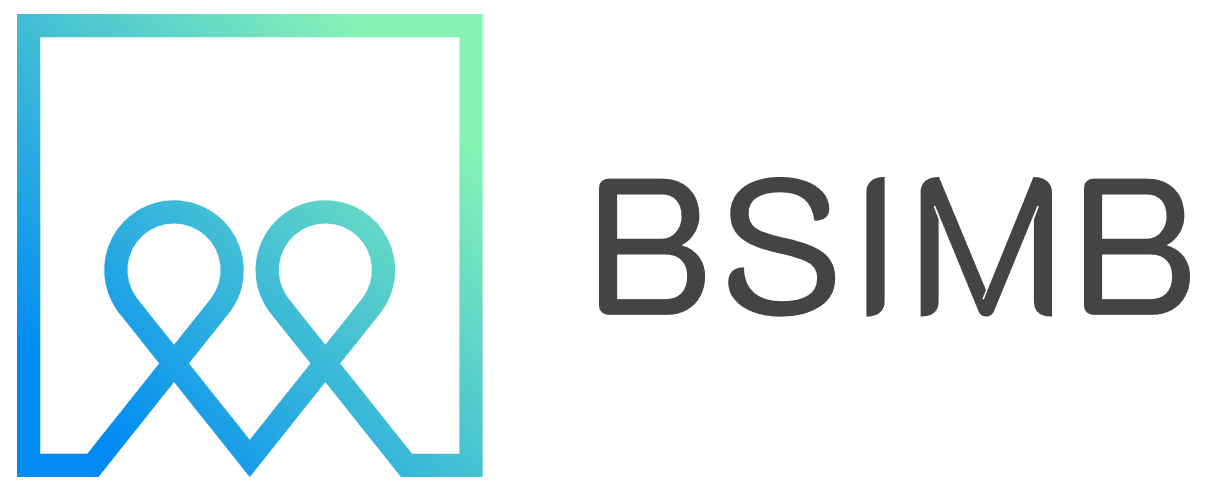Staring at another glowing screen to manage my hectic schedule felt ironically counterproductive. I craved the calm, constant presence of a traditional wall calendar but desperately needed the dynamic, connected intelligence of a digital one like Google Calendar. This contradiction led me down a fascinating rabbit hole: the world of E Ink displays, Raspberry Pis, and DIY smart calendars. If you've ever wished for a minimalist, always-on calendar that blends seamlessly into your home without the harsh glare of an LCD, you're in the right place.
Why an E Ink Calendar is a Game-Changer
E Ink, or electronic paper technology, is what powers popular e-readers. Unlike traditional screens that emit light and constantly refresh, E Ink mimics the appearance of real ink on paper. It reflects ambient light, making it easy on the eyes and perfectly readable in bright sunlight. The magic happens in its power consumption; it only uses energy when the image changes. Once your calendar is displayed, it can stay there for weeks without needing a recharge, making it ideal for a permanent wall fixture.
The appeal of an E Ink wall calendar is its elegance and simplicity. It provides a single, unwavering source of truth for your appointments, family events, and deadlines. It eliminates the need to constantly open a phone or laptop app, reducing digital distraction and creating a more focused, intentional way to interact with your time.
Building Your Own: The Core Components
Creating a custom E Ink calendar is a rewarding weekend project. The core ingredients are surprisingly simple and have become more accessible over time.
The brain of the operation is a Raspberry Pi (a model like the 3B+, 4, or even the compact Zero W will work). This tiny computer handles the data processing. It connects to your Wi-Fi, fetches your calendar data, and instructs the display what to show.
The heart and soul of the project is the E Ink display module. These come in various sizes, from a practical 7.5 inches to a more prominent and impactful 10.3 inches. Larger displays can show more information, including full-month views and task lists. Brands like Waveshare are popular in the DIY community for their good documentation and compatibility with the Raspberry Pi.
Making It Smart: Syncing with Google Calendar
A dumb display is just a picture. The true power of this project comes from its ability to sync seamlessly with your existing digital life. This is where the Google Calendar integration comes in. Using the Google Calendar API, your Raspberry Pi can securely read events from your personal, family, or work calendars.
The process involves creating a project in the Google Cloud Console, generating API keys for authentication, and then writing a simple script (often in Python) that runs on a schedule. This script asks Google's servers, "What are my events for the next two weeks?" receives the data, and then formats it into a beautiful, clean layout optimized for the E Ink display's limitations (like its grayscale palette). The script then pushes this new image to the screen, updating your calendar view.
My Personal Experience: From Frustration to Satisfaction
I decided on a 7.5-inch Waveshare display and a Raspberry Pi 4 I had spare. The physical setup was the easiest part—connecting the display to the Pi's GPIO pins. The software side required more patience. Following online guides, I set up the Raspberry Pi OS, installed the necessary Python libraries, and wrestled with the Google API setup, which is a bit daunting for a non-developer but absolutely manageable with careful attention to detail.
The moment I ran the script and saw my weekly appointments slowly and magically appear on the paper-like screen was pure magic. It worked. I designed a simple wooden frame for it, and it now lives on my home office wall. The effect has been transformative. I glance at it constantly throughout my workday. It has the peripheral, at-a-glance utility of a paper calendar but is always accurate and up-to-date. I never miss a meeting, and my family uses a shared calendar that also appears on it, so everyone is synchronized. It uses so little power that I only need to plug it in every few months, just to be safe.
Considerations Before You Start
While an incredible project, building an E Ink calendar isn't for everyone. The refresh process is slow and involves a brief flickering effect as the screen clears and redraws—it's a characteristic of E Ink technology, not a flaw. You also won't be watching videos or seeing vibrant colors. The beauty is in its monochrome simplicity.
For those who aren't keen on a DIY soldering and coding adventure, a new market of pre-built E-Paper calendars is emerging. These devices offer similar functionality in a consumer-friendly package, though they often come with a higher price tag and less customization than a roll-your-own solution.
A Calmer Way to Manage Your Time
Whether you build it yourself or buy a pre-made unit, the core benefit remains: an E Ink calendar provides a focused, low-energy, and elegant window into your schedule. It represents a move towards calmer technology—devices that serve us without demanding our constant attention. It takes the most valuable part of a digital calendar—connectivity and automation—and presents it in the most human-friendly way possible: like a page from a book, quietly waiting on your wall.