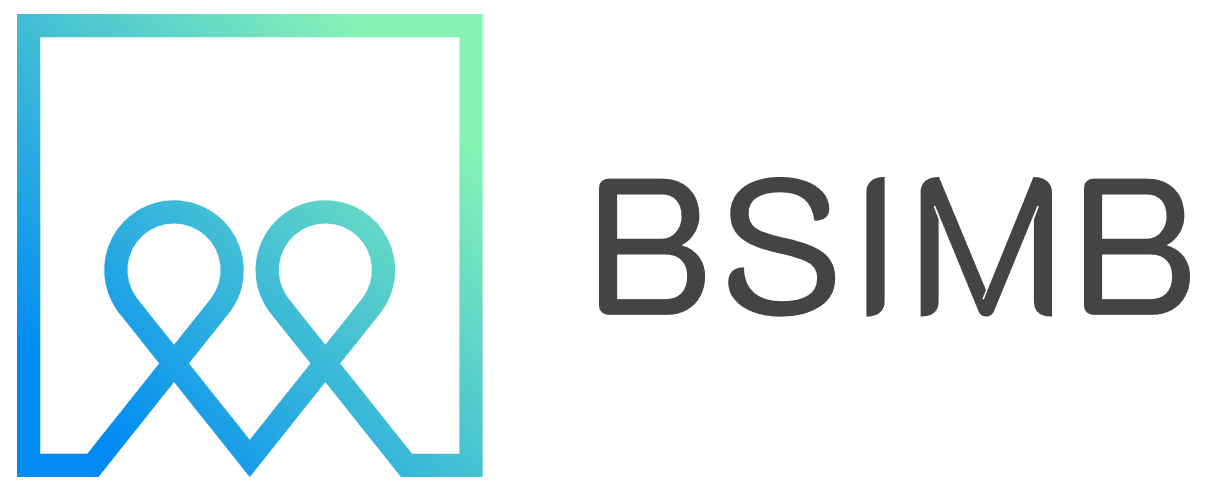For years, I was wedded to my paper planner. I loved the feel of the pages and the act of physically writing things down. But I also carried an iPad, a phone, and a laptop, and the disconnect between my scribbled notes and my digital life became a constant source of friction. I’d forget to transfer deadlines, lose track of meeting links, and my to-do list felt scattered. I knew I needed a change, so I embarked on a mission to transform my iPad into my central planning hub. The transition wasn't always smooth, but the result has been nothing short of revolutionary for my productivity.
Why an iPad Planner Beats Paper (Most of the Time)
The initial appeal is obvious: you're consolidating devices. But the advantages run much deeper. An iPad calendar planner is infinitely customizable. With paper, you're stuck with the layout the publisher chose. On an iPad, your planner can be as minimal or as detailed as you need it to be, and it can change from day to day. Need to track water intake and project deadlines on Monday, but focus solely on client calls on Tuesday? You can. The ability to seamlessly integrate your calendar, notes, and tasks in one place is a game-changer. Suddenly, your schedule isn't an island; it's connected to everything else.
Choosing Your Digital Planning Arsenal: Apps to Consider
The heart of your planner on iPad is the app you choose. There's no single 'best' app; it's about finding the one that fits your brain.
The All-in-One Powerhouses
Apps like GoodNotes and Notability are fan favorites for a reason. They are digital notebooks at their core. You can download or create beautiful planner templates—from daily agendas to yearly calendars—and write on them with your Apple Pencil. It mimics the paper experience but adds game-changing features like searchable handwriting, endless zoom, and the ability to insert photos, web clips, and audio recordings directly onto your pages. This is perfect for those who crave the tactile feel of planning but want digital advantages.
The Native & Integrated Approach
Don't overlook the power of Apple's own apps. Using Calendar, Reminders, and Notes together with iCloud sync creates a powerful and free system that works across all your Apple devices instantly. The key is diligence in using them. For a more structured weekly view, fantastical calendar apps offer a beautiful and intuitive interface that pulls your calendars and reminders into a single, cohesive view. It's less about freeform note-taking and more about managing time and tasks efficiently.
The Task-Focused Systems
If your life is driven by projects and to-do lists, apps like Things 3 or Todoist might be the core of your iPad weekly planner. They excel at breaking down large projects into manageable steps and scheduling them effectively. You can then use a simpler calendar app for time-blocking.
Crafting Your Perfect iPad Weekly Planner Layout
This is where the magic happens. My personal setup uses GoodNotes as its base. I purchased a digital planner template with a hyperlinked yearly overview, monthly calendars, and weekly spreads. Each morning, I open my weekly spread. Here’s what it contains:
- Time-Blocked Schedule: I take a screenshot of my Apple Calendar view for the day and paste it right onto the page. This gives me a clear visual of my fixed commitments.
- Top 3 Priorities: I physically write down the three most important tasks I must accomplish that day.
- Notes Section: This is for meeting notes, random ideas, or anything else that comes up. Because it's on the same page as my schedule, everything is contextual.
- Habit Tracker: A small grid where I can check off daily habits like exercise, reading, and hydration.
The beauty of this system is its flexibility. If a client call runs long, I can digitally white-out and adjust my schedule instantly. No more messy cross-outs.
Pro Tips for Planner on iPad Mastery
After months of tweaking, here are the tips that made the biggest difference for me:
- Apple Pencil is Non-Negotiable: The experience is fundamentally better with the Pencil. It transforms the iPad from a consumption device into a creation tool.
- Master the Swipe: Use the iPad's split-view and slide-over features. I often have my planner open in GoodNotes on one side and my email or a project brief on the other, making it easy to reference information while I plan.
- Sync is Key: While my main hub is GoodNotes, I ensure all critical deadlines are also in my Apple Calendar. This allows for family sharing and ensures I get alerts on my phone when I'm away from my iPad.
- Back It Up: Most apps sync to iCloud or Dropbox. Ensure this is turned on. The thought of losing my digital planner gives me chills—it contains my entire professional and personal life!
Is an iPad Planner Right for You?
Transitioning to a fully digital planning system requires an initial investment of time and, potentially, money for apps and templates. If you are someone who finds deep value in the ritual of physical paper and never struggles with disorganization, it might not be for you. However, if you're looking to consolidate, become more efficient, and have your schedule, tasks, and notes work together in a dynamic and searchable way, then embracing an iPad planner is one of the best decisions you can make. It turned my iPad from a luxury gadget into the most indispensable tool I own.