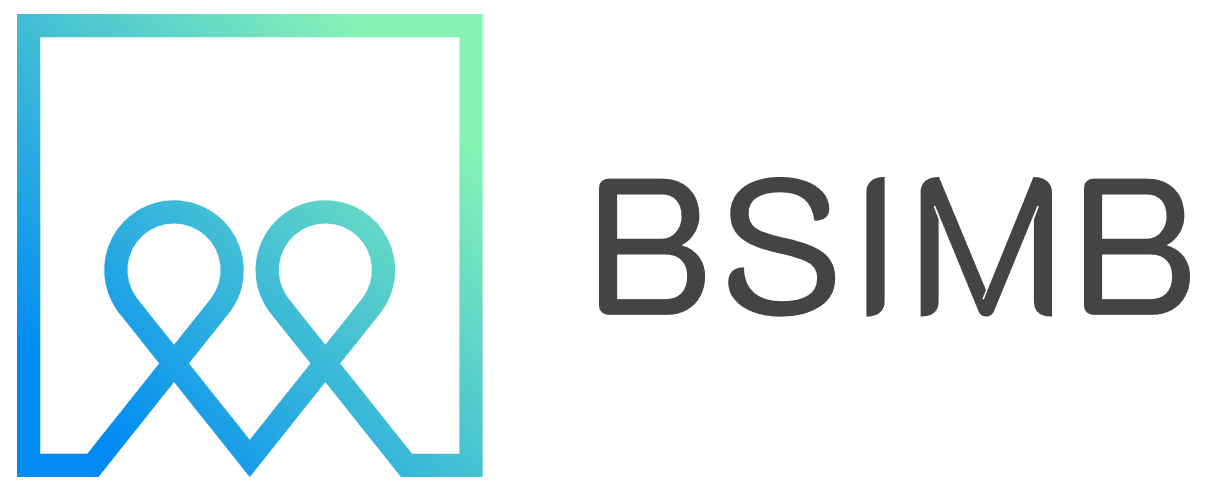Transforming your television into a dynamic calendar display can revolutionize how you and your family stay organized. Whether you're managing a busy household schedule, coordinating team meetings in an office, or simply want a large, visible reminder of upcoming events, displaying your Google Calendar on your TV creates an always-accessible information hub that everyone can see at a glance.
The concept of using televisions as information displays has gained tremendous popularity as smart TV technology has evolved. Modern households and offices are discovering the value of having important information constantly visible, and calendar data tops the list of useful content to showcase on a big screen.
Why Display Your Google Calendar on TV?
Having your calendar visible on a large screen offers numerous practical benefits. Family members can quickly check upcoming appointments without grabbing their phones or opening laptops. In office environments, meeting room displays showing calendar information help teams stay informed about scheduled events and room availability.
The visual impact of a large calendar display cannot be understated. Unlike small smartphone screens that require focused attention, a TV-mounted calendar becomes part of the ambient environment, allowing people to absorb information naturally as they move through the space.
Additionally, shared calendar visibility reduces the constant need for verbal coordination. Instead of asking "What's happening tomorrow?" or "When is the next meeting?", the information becomes immediately accessible to anyone in the room.
Essential Equipment and Requirements
Before setting up your calendar display, you'll need specific hardware components. A smart TV with internet connectivity forms the foundation of your setup. Most modern TVs manufactured after 2018 include built-in smart features, but older models may require additional streaming devices.
Popular streaming devices that work excellently for calendar displays include Chromecast, Amazon Fire TV Stick, Roku devices, or Apple TV. These compact devices plug into your TV's HDMI port and provide the computing power necessary to run calendar applications and web browsers.
For optimal functionality, ensure your internet connection provides stable, reliable connectivity. Calendar displays require constant internet access to refresh event information and maintain accurate time synchronization.
Some users prefer dedicated mini-computers like Raspberry Pi devices for more advanced customization options, though these require additional technical knowledge to configure properly.
Method 1: Using Built-in Smart TV Apps
Many smart TVs come with pre-installed Google applications or web browsers that can directly access Google Calendar. Samsung, LG, Sony, and other major manufacturers often include Google services in their smart TV platforms.
Navigate to your TV's app store and search for Google Calendar or similar calendar applications. Download and install the official Google Calendar app if available, then sign in using your Google account credentials.
If no dedicated calendar app exists, use the TV's built-in web browser to navigate to calendar.google.com. Sign in to your Google account and bookmark the calendar page for easy future access.
Configure the display settings to show your preferred calendar view - monthly, weekly, or agenda format work well on large screens. Adjust text size and contrast settings to ensure readability from across the room.
Method 2: Chromecast and Screen Mirroring
Chromecast devices offer one of the simplest methods for displaying Google Calendar on your TV. Connect your Chromecast to the TV's HDMI port and complete the initial setup process using the Google Home app on your smartphone.
From your computer or mobile device, open Google Calendar in a web browser. Click the cast icon (typically located in the browser's toolbar or within the calendar interface) and select your Chromecast device as the destination.
Your entire calendar view will appear on the TV screen, mirroring exactly what you see on your source device. This method allows real-time updates and maintains full calendar functionality.
For continuous display purposes, consider using a dedicated laptop or tablet that remains connected to the Chromecast, ensuring the calendar stays visible without interrupting other device usage.
Method 3: Dedicated Calendar Display Software
Several specialized applications are designed specifically for creating calendar displays on TVs and digital signage systems. DAKboard, Magic Mirror, and similar platforms offer enhanced customization options beyond basic calendar viewing.
These solutions typically run on devices like Raspberry Pi computers or dedicated mini-PCs connected to your TV. They can display multiple Google Calendars simultaneously, integrate weather information, news feeds, and other useful data alongside your calendar events.
Installation involves downloading the software, configuring your Google Calendar API connections, and customizing the display layout to match your preferences. While requiring more technical setup, these solutions provide professional-looking results with advanced features.
Setting Up Multiple Calendar Views
Google Calendar supports displaying multiple calendars simultaneously, which proves invaluable for families or teams with diverse scheduling needs. Create separate calendars for different family members, work schedules, or activity categories.
When configuring your TV display, enable visibility for all relevant calendars. Use Google Calendar's color-coding system to differentiate between various calendar types - assign unique colors to work events, personal appointments, family activities, and other categories.
Consider creating shared calendars for common household or team events while maintaining individual calendars for personal appointments. This approach provides comprehensive visibility while respecting privacy preferences.
Personal Experience: Transforming Our Family's Organization
Last year, I installed a calendar display system in our kitchen using an old Android tablet connected to a wall-mounted TV. The transformation in our family's daily coordination was remarkable. Instead of the usual morning chaos of checking phones and asking about schedules, everyone could see the day's events while eating breakfast.
The most unexpected benefit came during the evening planning sessions. Rather than huddling around a small phone screen to discuss the next day's logistics, we could comfortably review upcoming events from across the room while preparing dinner or relaxing on the couch.
Our teenage children, initially skeptical about the "old-school" approach, quickly embraced having their sports practices, school events, and social plans visible alongside family activities. The shared visibility eliminated many scheduling conflicts and reduced the constant question of "What's happening this weekend?"
Optimizing Display Settings and Refresh Rates
Proper display configuration ensures your calendar remains readable and current. Adjust your TV's brightness and contrast settings to accommodate the room's lighting conditions. Calendar displays work best with higher contrast settings that make text clearly visible from various viewing angles.
Configure automatic refresh intervals to keep event information current. Most calendar display methods support automatic updates every 5-15 minutes, ensuring new events and changes appear promptly on your TV screen.
Consider the viewing distance when selecting text sizes and calendar layouts. Monthly views work well for overview purposes, while weekly or daily agenda formats provide more detailed event information that remains readable from typical seating distances.
Troubleshooting Common Issues
Connection problems represent the most frequent challenge when setting up calendar displays. Ensure your TV and streaming devices maintain stable internet connectivity by positioning them within good Wi-Fi range or using wired ethernet connections when possible.
If your calendar fails to update automatically, check the refresh settings in your chosen display method. Browser-based displays may require periodic manual refreshing, while dedicated apps typically handle updates automatically.
Authentication issues can prevent calendar data from loading properly. Verify that your Google account permissions allow calendar access for the device or application you're using for the display.
Privacy and Security Considerations
Displaying personal calendar information on a TV visible to visitors and family members requires thoughtful privacy management. Use Google Calendar's privacy settings to control which event details appear on shared displays.
Consider creating a separate "public" calendar containing only events that are appropriate for general visibility, while keeping sensitive appointments in private calendars that don't appear on the TV display.
For office environments, ensure that confidential meeting information remains protected by using calendar sharing settings that show only basic availability rather than detailed event descriptions.
Regular security maintenance includes updating your Google account password periodically and reviewing which devices have calendar access permissions.